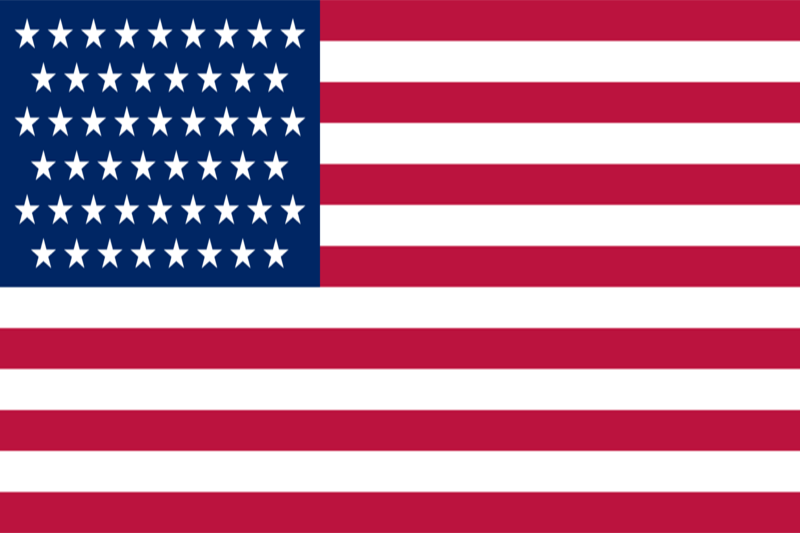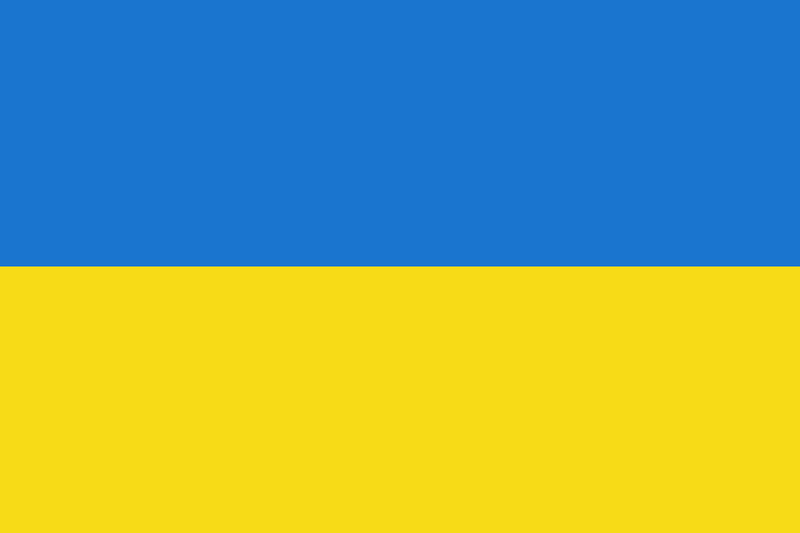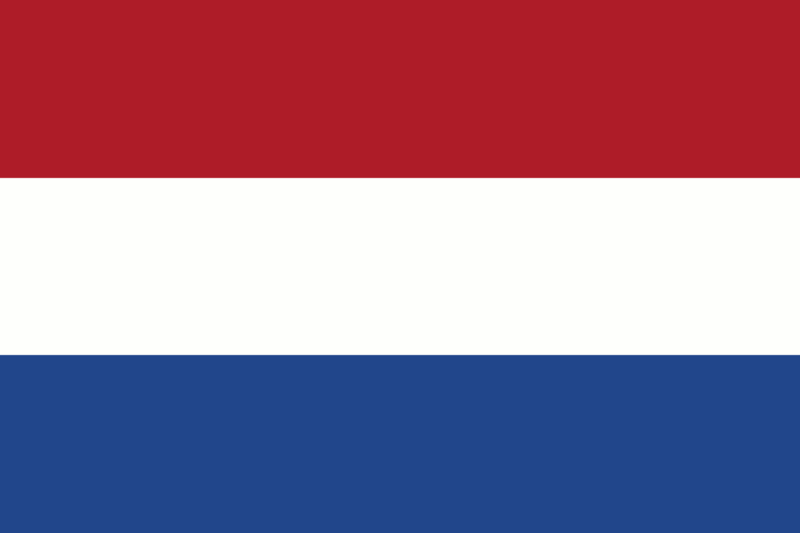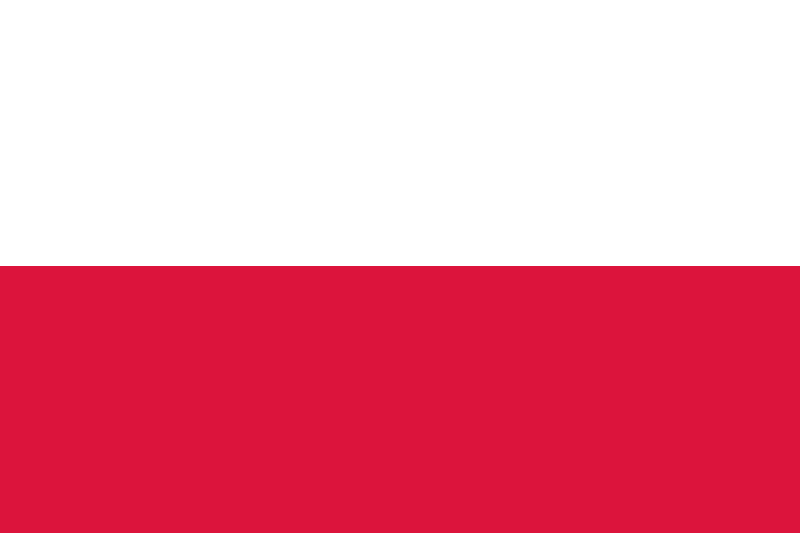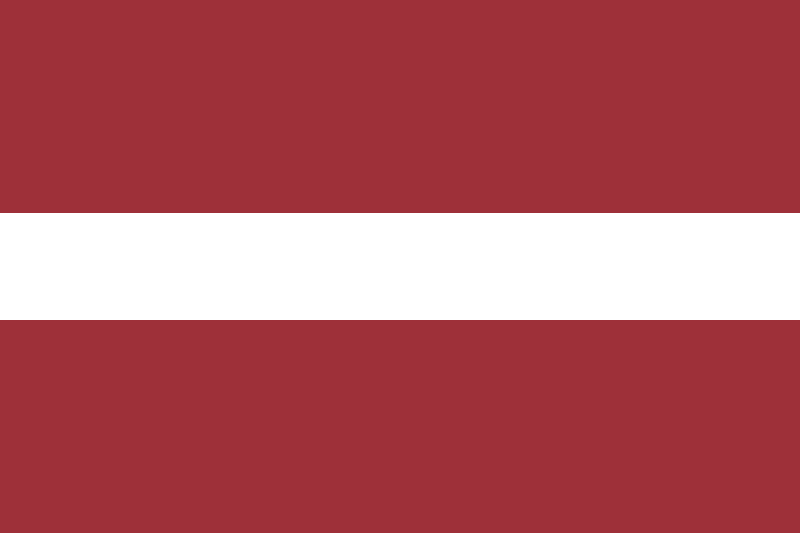How to speed up your remote desktop
Remote Desktop operation is a convenient way to access a computer from anywhere in the world. It allows users to remotely control a computer that is in a different location. However, performance issues can arise when working with a remote desktop, especially if client-side devices with low power and limited RAM are used. In this article, we'll look at a few ways to help speed up remote desktop performance on the client side.
Use a fast and stable Internet connection
Remote desktop requires a fast and stable Internet connection. You need to choose an internet service provider with a good reputation and high data speeds. If you are working with the remote desktop via Wi-Fi, make sure that the Wi-Fi signal is strong and stable enough. Using an Ethernet cable can improve the quality and stability of your Internet connection.
Optimize the graphics settings
The graphics settings on the computer from which you're working with a remote desktop can have a significant impact on performance. Turning off transparency effects and visual effects on the remote computer can help speed up the remote desktop. It is also worth making sure that the screen resolution on the remote computer matches the screen resolution on the client computer.
Close unnecessary programs
Unnecessary programs running on the remote computer can slow down the remote desktop. Therefore, before you start the remote desktop, close any unnecessary programs that could slow down your computer. If possible, stop services and processes that are not needed at the moment.
Increase the amount of RAM
Increasing the amount of RAM on the computer from which you work with a remote desktop can greatly improve performance and speed. The more RAM your computer has, the faster and more consistently it can process data and perform tasks. If you have the ability to increase the amount of RAM on the computer from which you are working with a remote desktop, this can help speed up your work.
Use lightweight clients
Instead of using full-fledged remote desktop software, you can use lightweight clients that consume fewer computer resources and run faster. For example, you can use browsers, such as Google Chrome or Mozilla Firefox, with remote desktop extensions to access your remote desktop.
Use cloud services
Using cloud services, such as Amazon Web Services or Microsoft Azure, can help speed up your remote desktop experience. Cloud services provide more powerful computing resources and a fast Internet connection, which can greatly speed up the remote desktop experience.
Use hardware acceleration
Some remote desktop clients support hardware acceleration, which can improve performance. For example, you can use remote desktop clients that support hardware acceleration through the graphics processing unit (GPU).
Use local resources
Using local resources, such as printers or hard drives, can help speed up remote desktop performance. Some remote desktop clients allow you to set up the transfer of local resources to the remote computer. This can greatly speed up the remote desktop experience and improve the user experience.
In conclusion, working with a remote desktop can be very convenient, but it can be a problem if the performance is not what you expect. Using the aforementioned ways can help speed up remote desktop and improve performance. Some of these ways may require additional investment, such as improving your Internet connection or increasing the amount of RAM. However, in general, it can be an effective way to speed up your remote desktop and improve performance.
If you work with remote desktop on a regular basis, you may have to experiment with different ways to find the one that works best for your particular situation. However, with the tips above, you can speed up your remote desktop and greatly improve your productivity.
Finally, it's worth noting that remote desktop performance can depend on many factors, including the speed of your internet connection, remote computer specifications, remote desktop client you're using, etc. Therefore, in order to achieve optimum performance, you need to consider all these factors and adjust them according to your needs.
Working with a remote desktop can be very convenient and efficient, but requires some preparation and customization. Using the above recommendations and experimenting with different settings, you can speed up your remote desktop and increase your productivity.