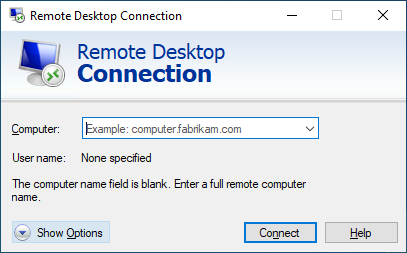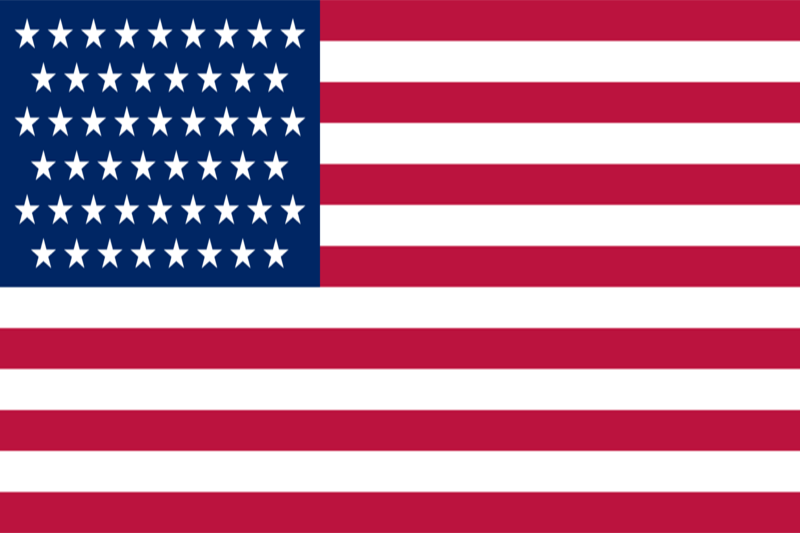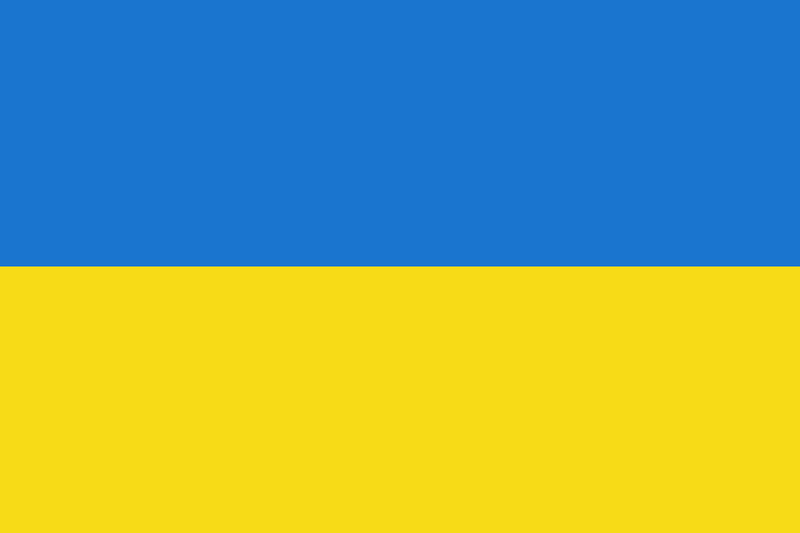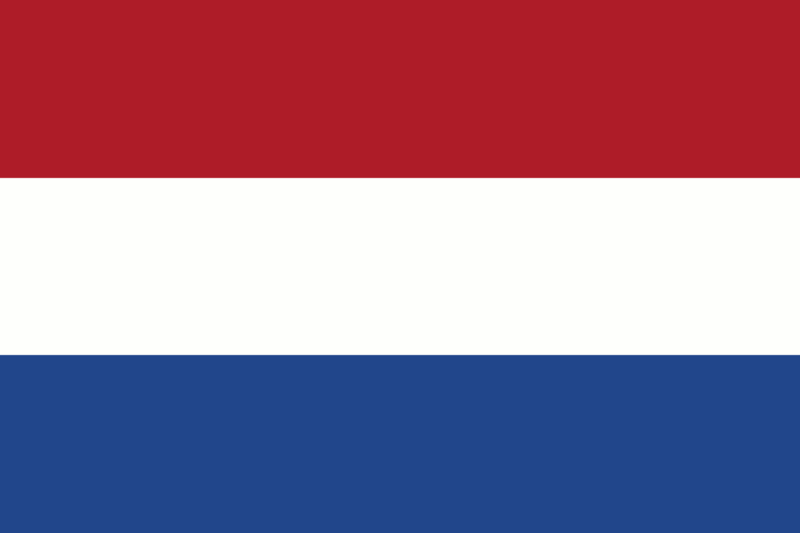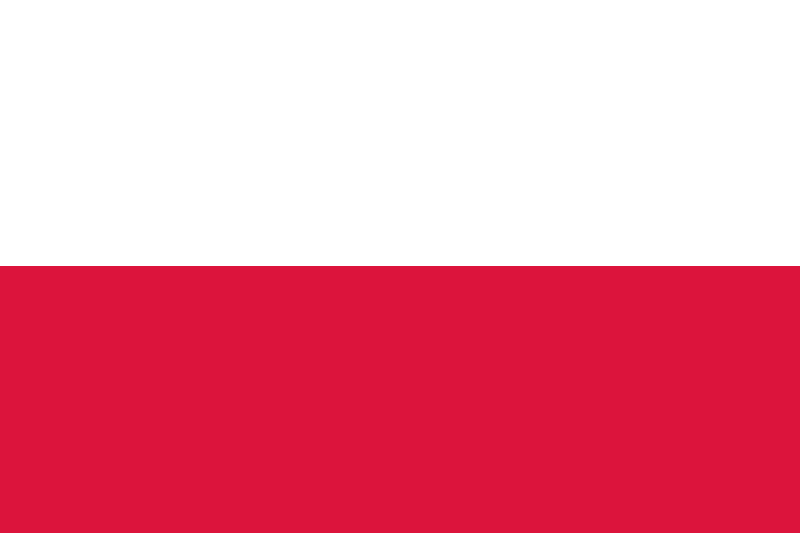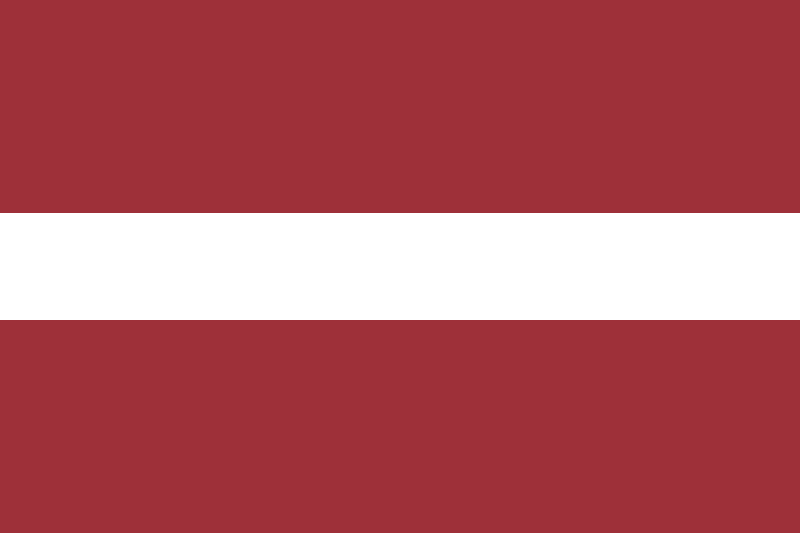Connect to RDP
How to Connect to Remote Desktop (RDP server) on Windows.
- First of all, click on Start Menu.
- Then select All Programs.
- After that select Accessories.
- Now you have to select the “Remote Desktop Connection.”
You can open the Remote Desktop Connection from the Run dialog box (Win+R) by typing “Mstsc.exe.”
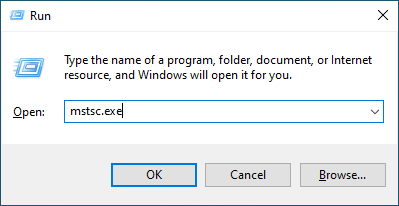
- The Remote Desktop Connection window will now appear.
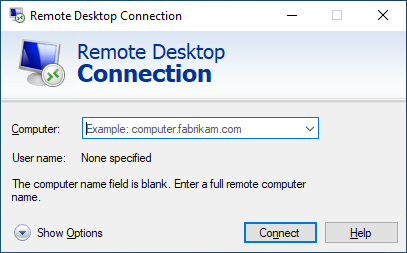
- Specify IP address or domain
- Press Connect
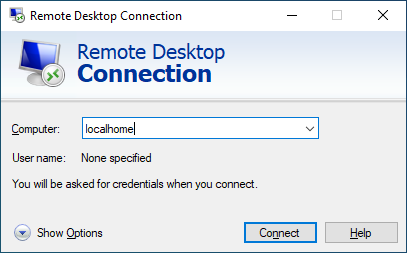
- Enter your login and password
- Press OK
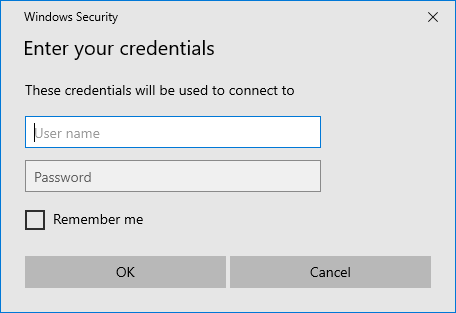
You can also connect one of your local drives to a remote desktop.
- Click the "Show Options" button.
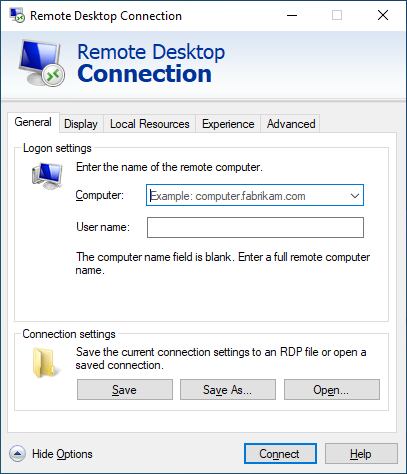
- It will display the connection preferences.
- Click on the Local Resources tab.
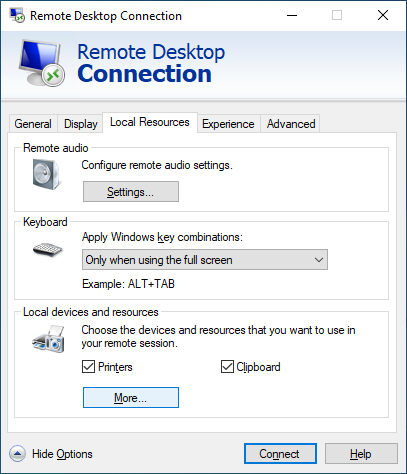
- Click on the More button.
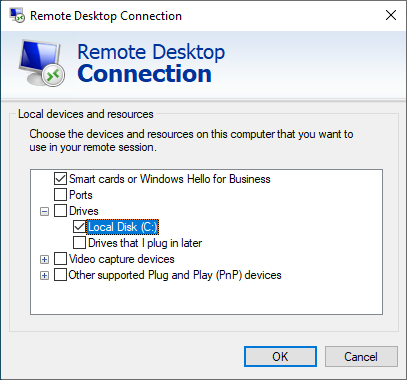
- Now in the drive overview you have to select the drives you need for your remote session and data transfer.