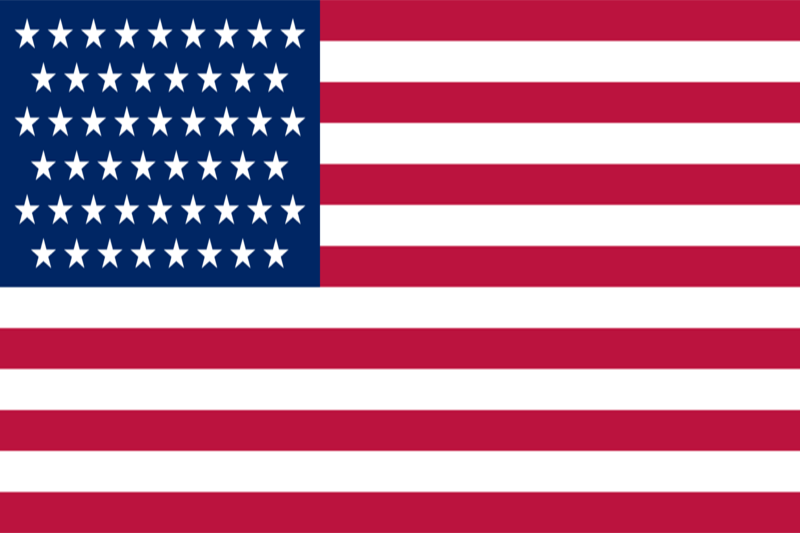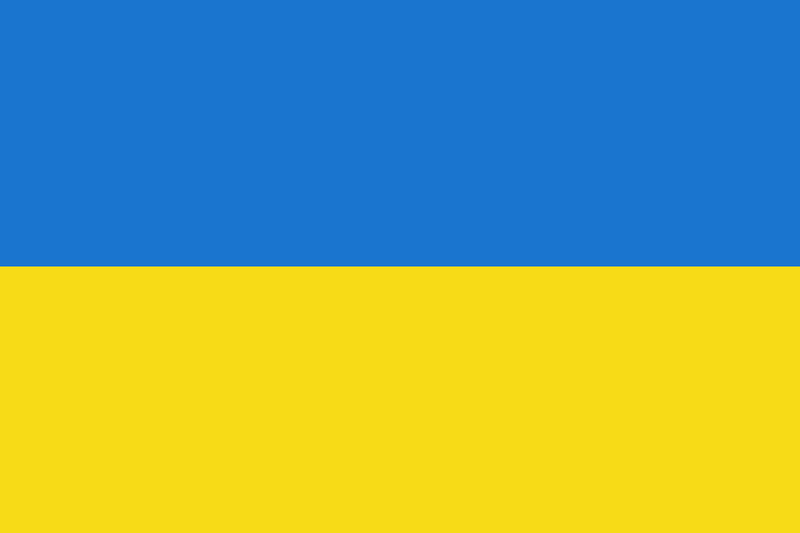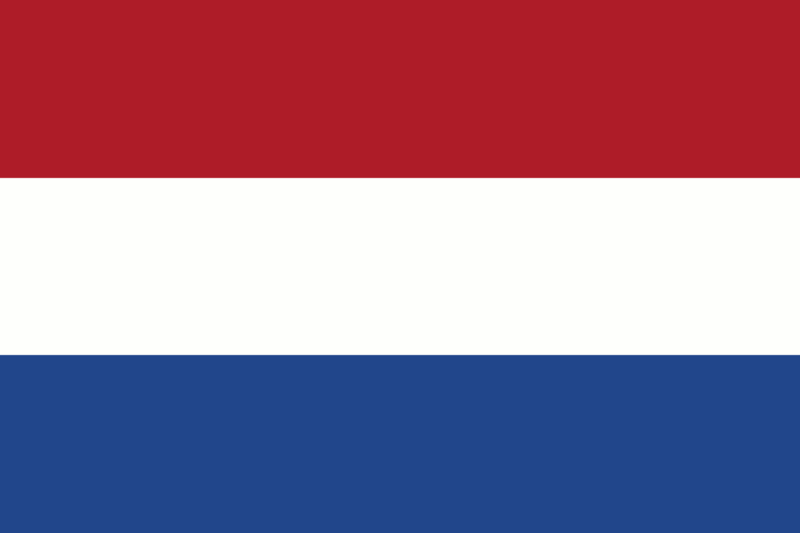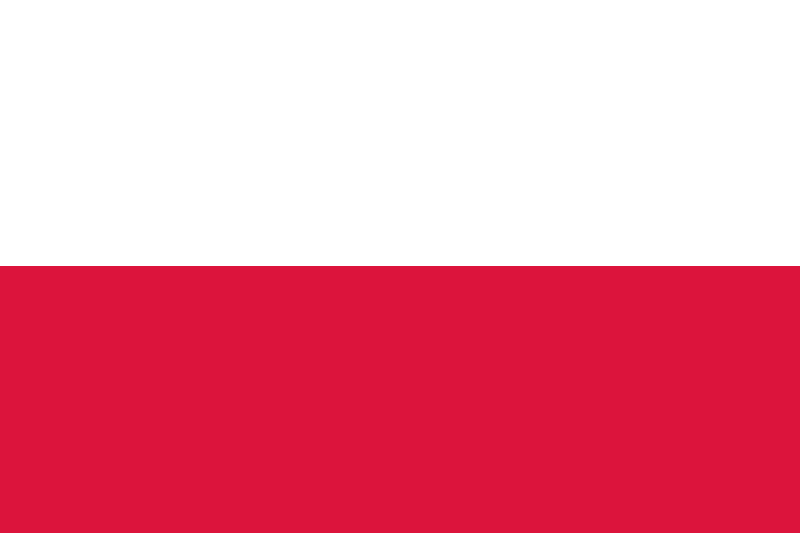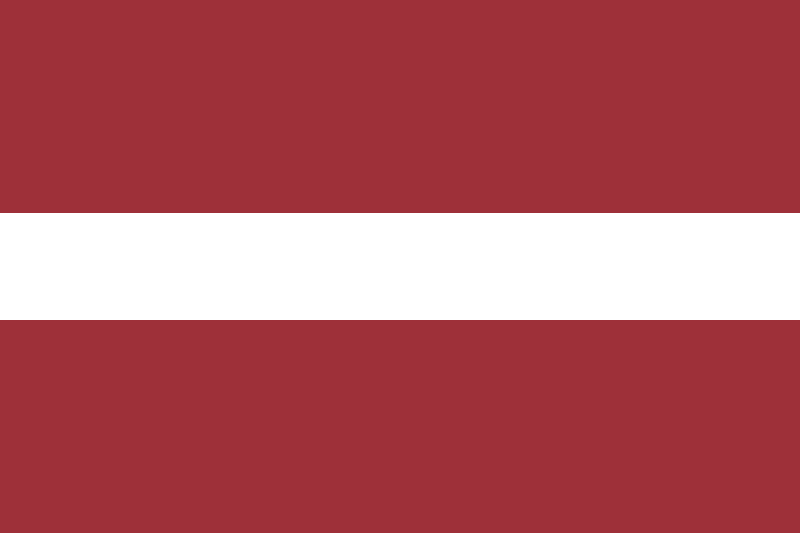How to Install Bluestacks on VPS/VDS RDP Windows Server
Installing Bluestacks on VPS/VDS RDP can be challenging, since Bluestacks is designed to run on desktops and has no official support for server environments. However, in some cases, installing Bluestacks on VPS/VDS RDP on Windows Server may be possible.
Bluestacks is an Android operating system emulator that allows you to run Android apps and games on your computer. Among the main reasons people use Bluestacks are:
- Running mobile apps on your computer, which allows you to run almost any app available in the Google Play Store on a Windows or macOS computer or laptop. This is especially useful when you want to use mobile apps but don't have a smartphone or tablet handy.
- Run popular mobile games on a larger computer screen, which can improve graphics and controls. This is especially useful for games that require precise controls or a wide view.
- Bluestacks is used effectively by Android app developers to test their applications on the computer, making it easy to debug and check compatibility.
Bluestacks requires a relatively powerful computer for optimal performance.
The minimum requirements for Bluestacks to work:
- Operating system: Windows 7 or higher or macOS Sierra or higher.
- Processor: Intel or AMD processor with hardware virtualization support (such as Intel VT-x or AMD-V). A 1.8GHz or faster processor is recommended.
- RAM: at least 4 GB of RAM, although more memory can improve performance.
- Disk: free hard disk space of at least 4 GB.
- Graphics: A graphics card with OpenGL 2.0 or higher support.
- Internet: A stable Internet connection to download applications and updates.
These are just general guidelines, and the actual requirements may vary depending on the specific apps or games you run on Bluestacks. If you have access to a more powerful VPS/VDS RDP server, it may be helpful to ensure sufficient resources for Bluestacks.
To install Bluestacks on a Windows VPS/VDS RDP, just follow a few steps that we have described below:
Using the CMD command line, which you must be sure to run with administrator rights Install .NET Framework 3.5 with the following command
DISM /Online /Enable-Feature /FeatureName:NetFx3 /All
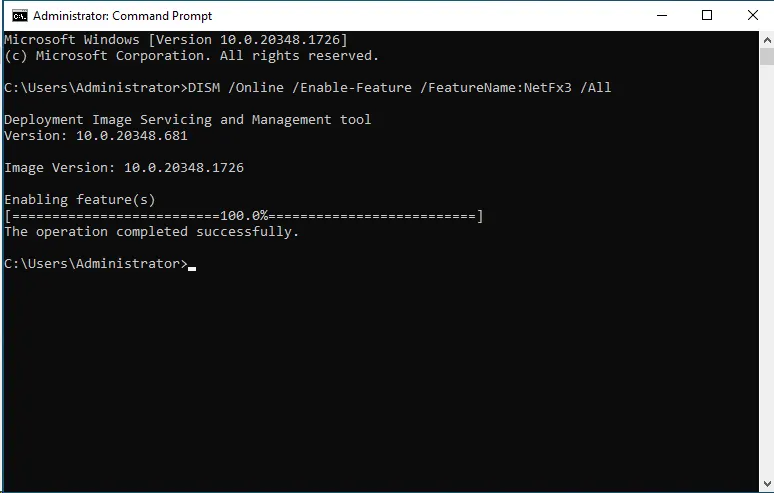
Wait until the installation of the package is complete. After successful installation of the framerock inside the virtual server system, you will need to download the Bluestacks 4 installer from the official website at https://www.bluestacks.com/download.html.
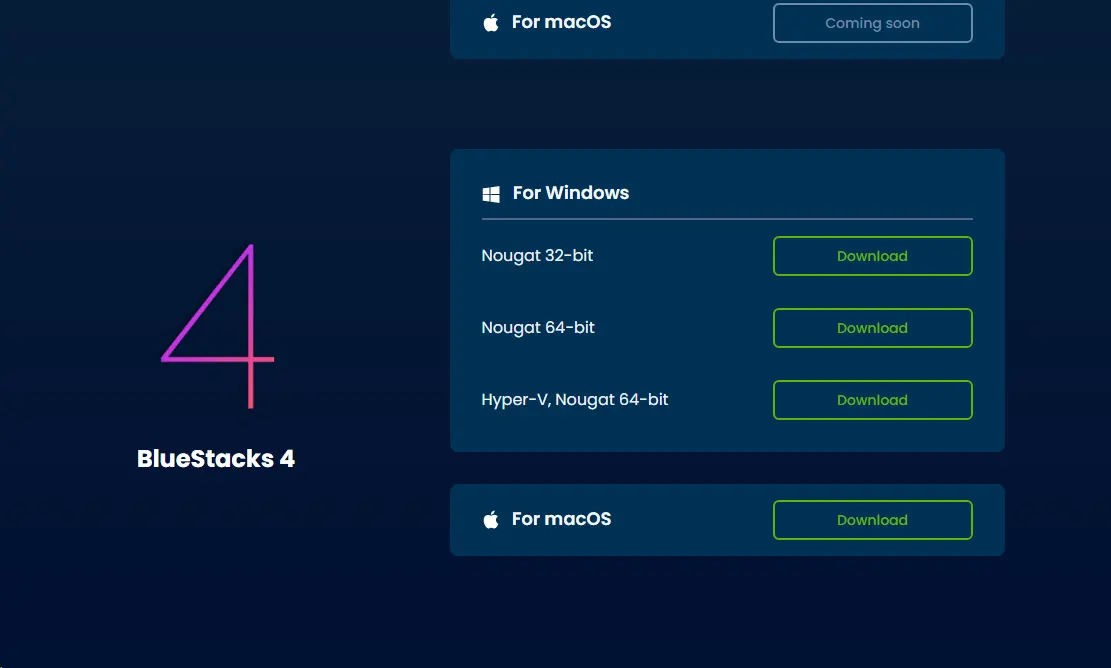
Run the downloaded file and start installing Bluestacks.
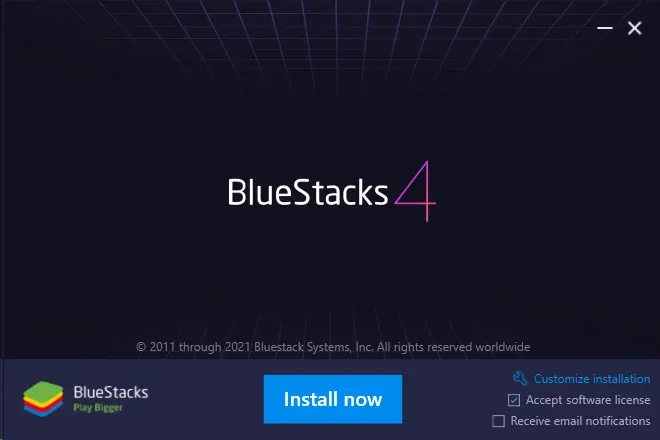
Bluestacks installation process.
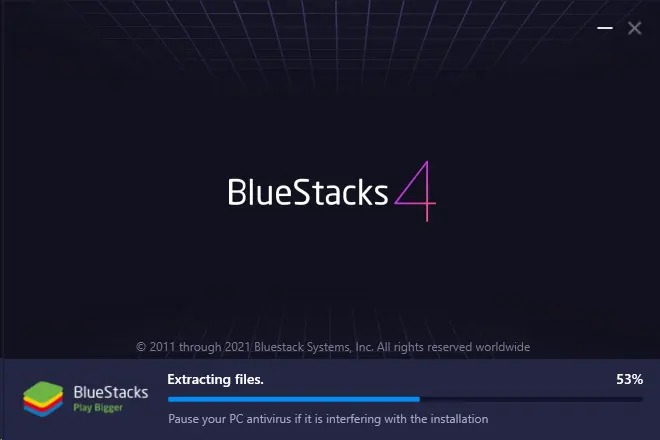
Once the installation of the package is complete, you will automatically have a Bluestacks window in front of you, where you can start working directly with the program.
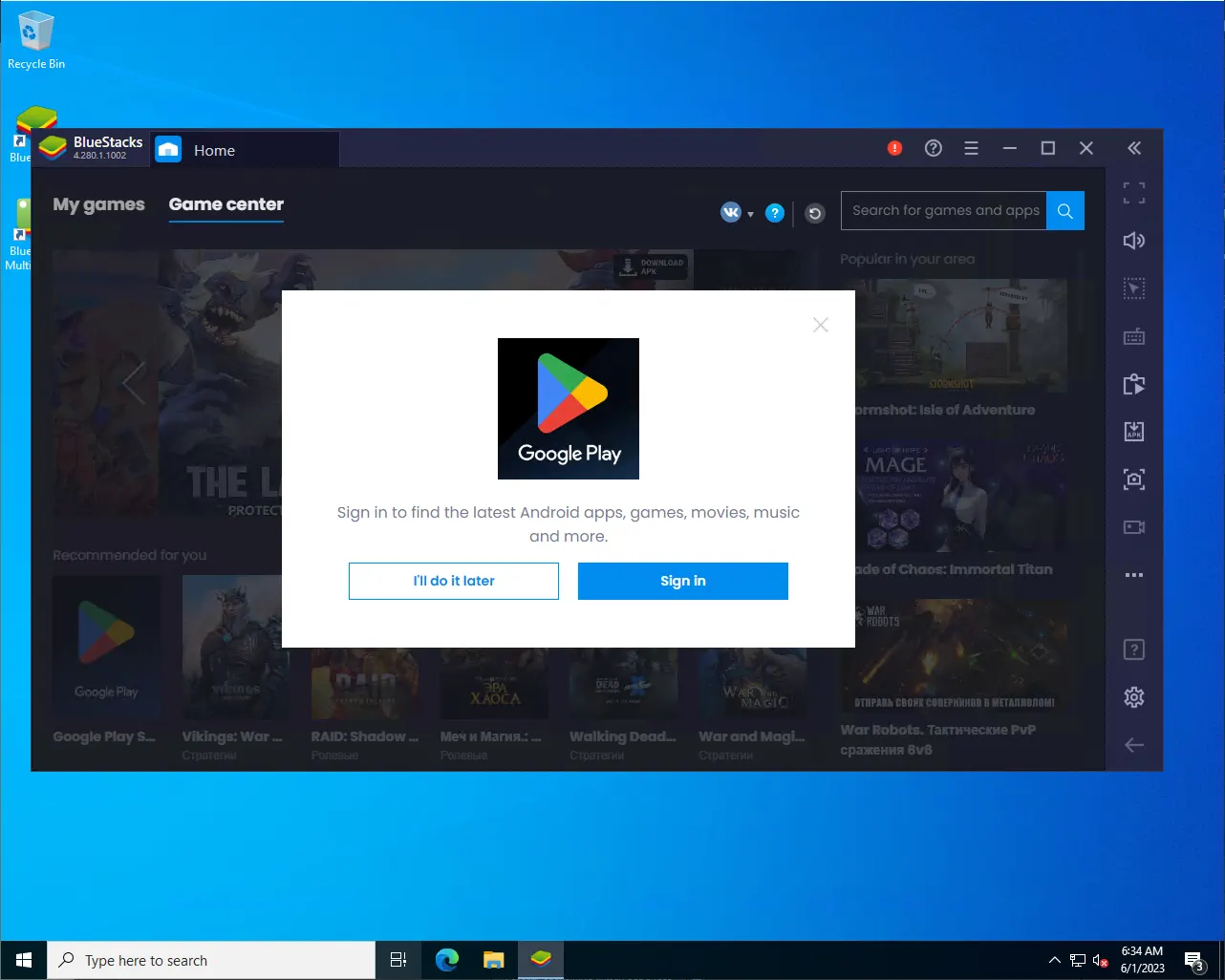
It is important to note that Bluestacks was designed to run on desktops and can consume significant CPU and memory resources. On VPS/VDS RDP there may be restrictions on allocating such resources, so the performance of Bluestacks on the server may be insufficient or cause problems with other applications on the server.
And we would like to remind you that our servers support limited Bluestacks performance, which allows you to run lightweight Android apps inside Windows VPS/VDS RDP.