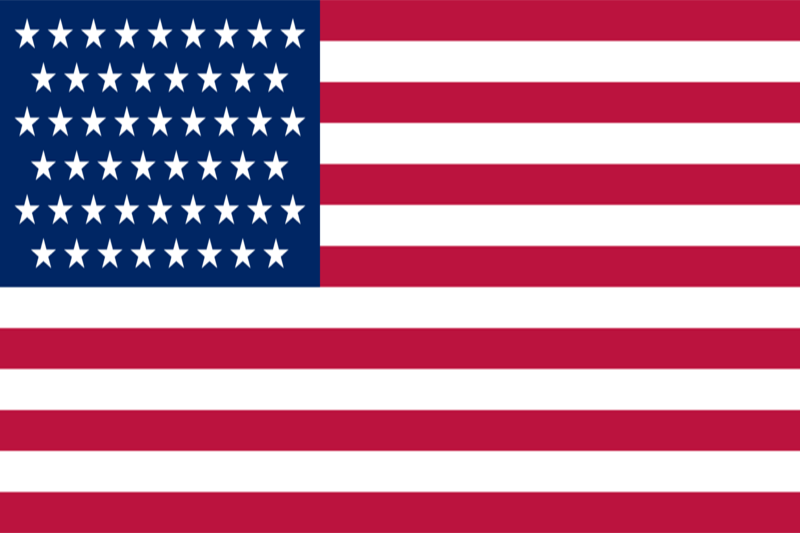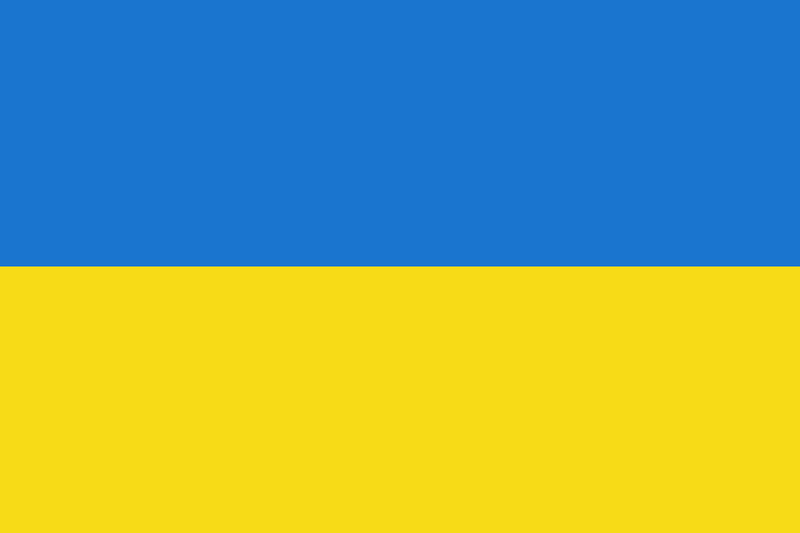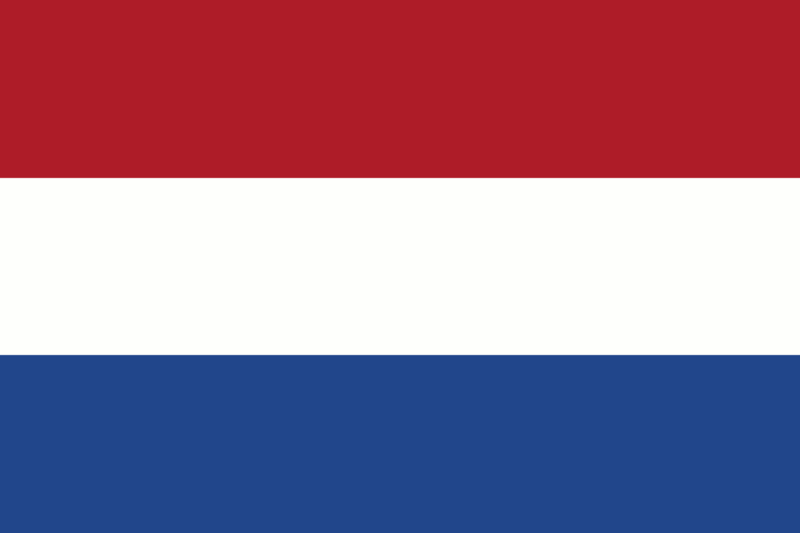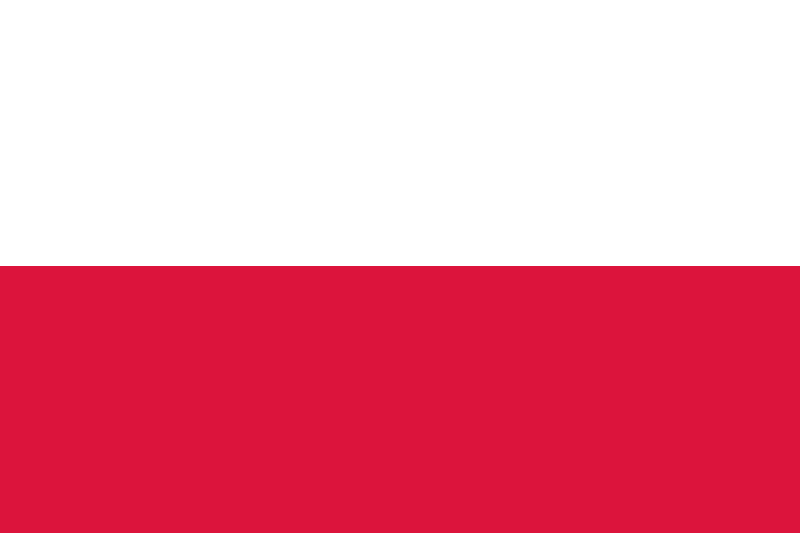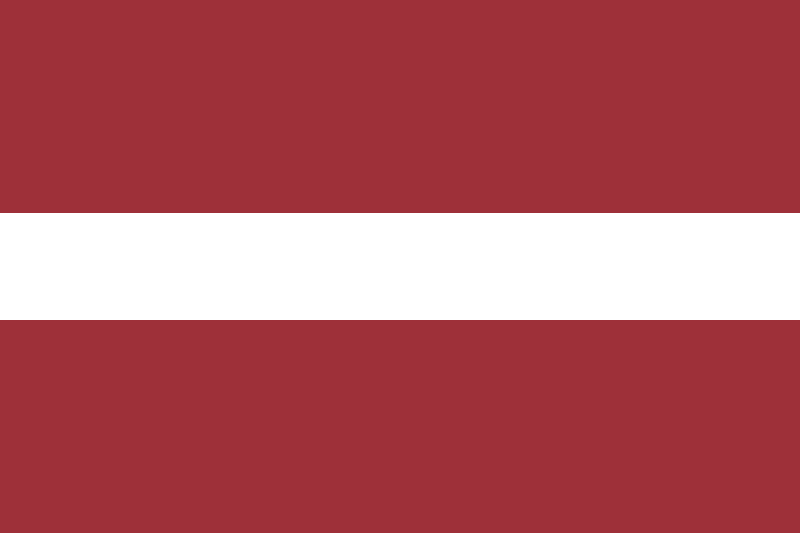How to Change username in Windows Server 2022 and 2019
In a Windows Server environment, efficient user management is essential for maintaining security and ensuring the smooth operation of various services. Sometimes, you may find it necessary to rename a user account for various reasons, such as a change in an employee's name or to align with a new naming convention. Renaming a user account can be a critical task, and it's important to do it correctly to avoid disruptions to the Remote Desktop Protocol (RDP) and other services. In this article, we will guide you through the process of renaming a user in Windows Server and discuss why it's necessary and how it affects the operation of RDP.
There are several reasons why you might need to rename a user in Windows Server 2022/2019:
- Employees or users may undergo legal name changes due to marriage, divorce, or personal preference. Updating their user accounts to reflect their new names is essential for proper record-keeping and identification.
- Many organizations have specific naming conventions for user accounts to maintain consistency. If your organization adopts a new naming convention, renaming user accounts becomes necessary.
- Renaming user accounts helps prevent confusion and reduces the risk of assigning permissions or resources to the wrong users.
- aintaining accurate user account information is crucial for auditing and compliance purposes. Renaming users correctly ensures that audit trails are accurate.
Remote Desktop Protocol (RDP) is a critical feature for remotely managing Windows servers. When you rename a user account, it can impact RDP access. Here's how it affects RDP and what you need to consider:
- When you rename a user, the associated user profile folder is also renamed. This can lead to issues if RDP uses the old profile path. To address this, you should update the RDP settings to use the new profile path.
- Renaming a user account does not change their login credentials, such as the username and password. Users should continue to use their existing credentials to access RDP.
- If the renamed user is a member of any security groups used to control RDP access, you need to ensure that group memberships are updated to reflect the new username. Failure to do so can result in access issues.
To change a username in Windows Server 2022/2019 and manage the associated RDP settings, follow these steps:
Log in to the Windows Server machine using an account with administrative privileges. You need these privileges to make changes to user accounts.
Open the "Computer Management".
There are two quick options to start Computer Management:
1. Click on Start and start writing "Computer Management" in the search. Once you are shown the result - start the program.
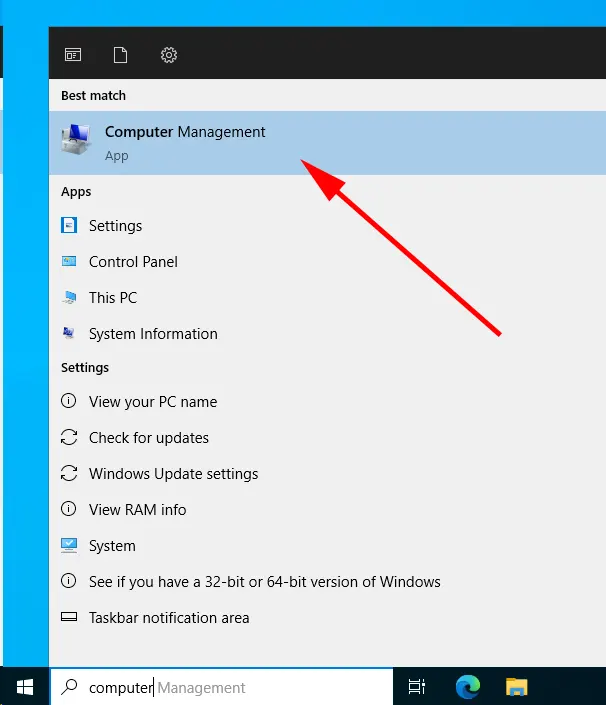
2. Click Start and open the "Windows Administrative Tools" menu.
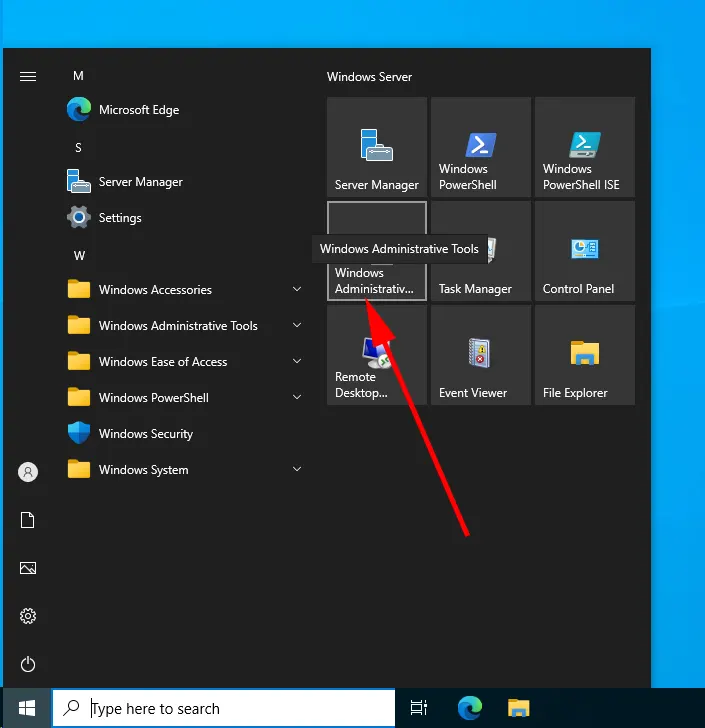
In the new window, click and start "Computer Management".

Go to Computer Management -> System Tools -> Local Users and Groups -> Users.
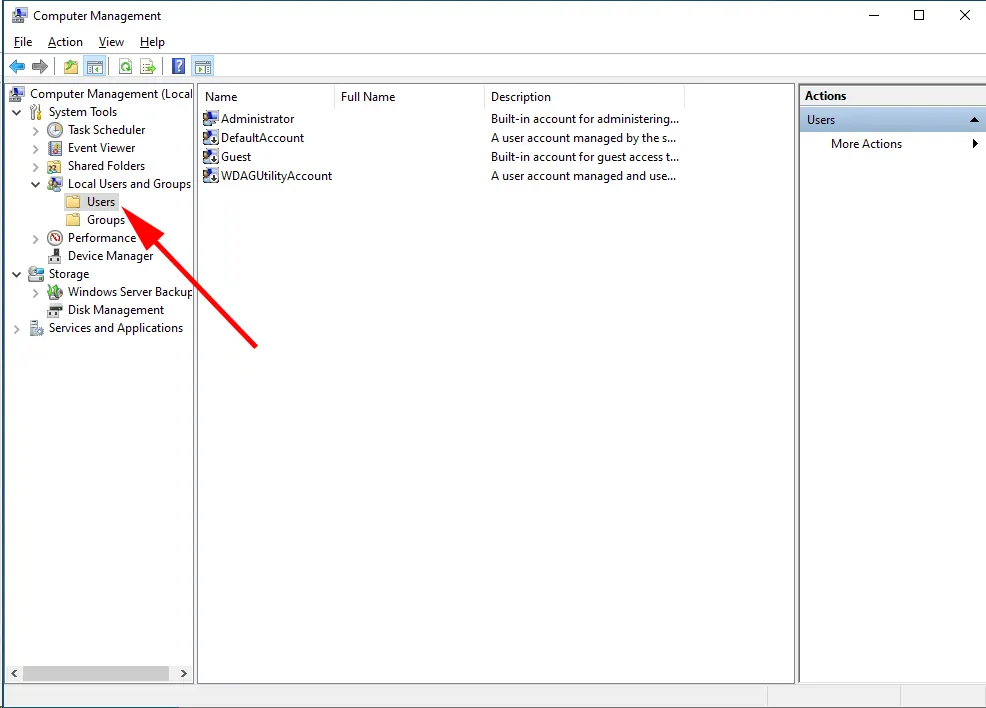
Select the user account you want to rename. Then right-click on account and then click on the "Rename" button.
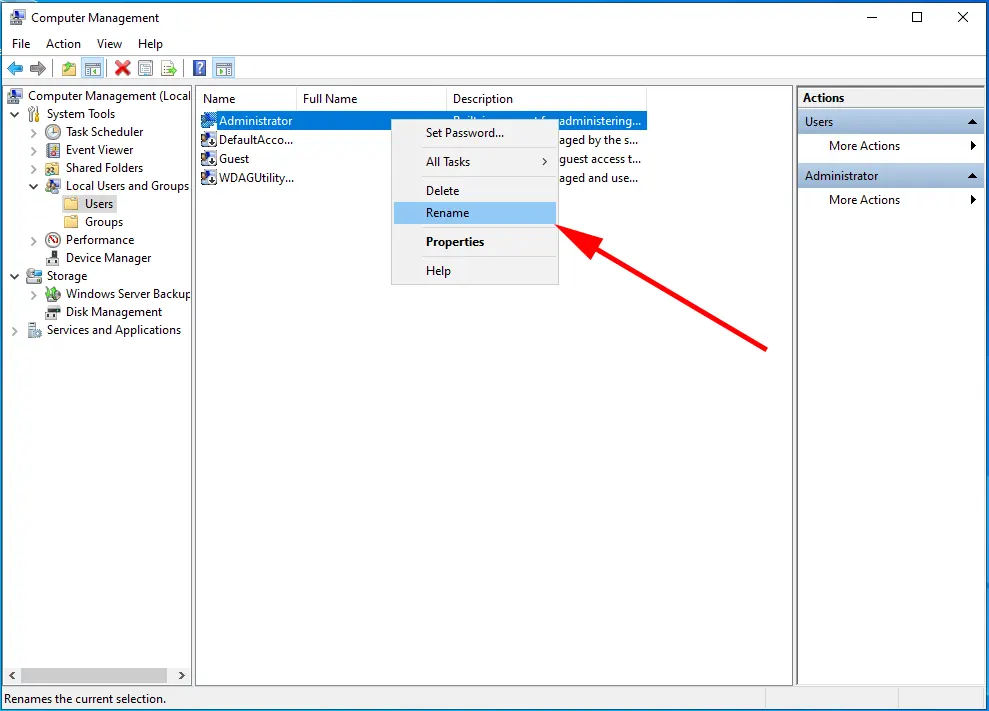
Type in the new username to be used in place of the old one.
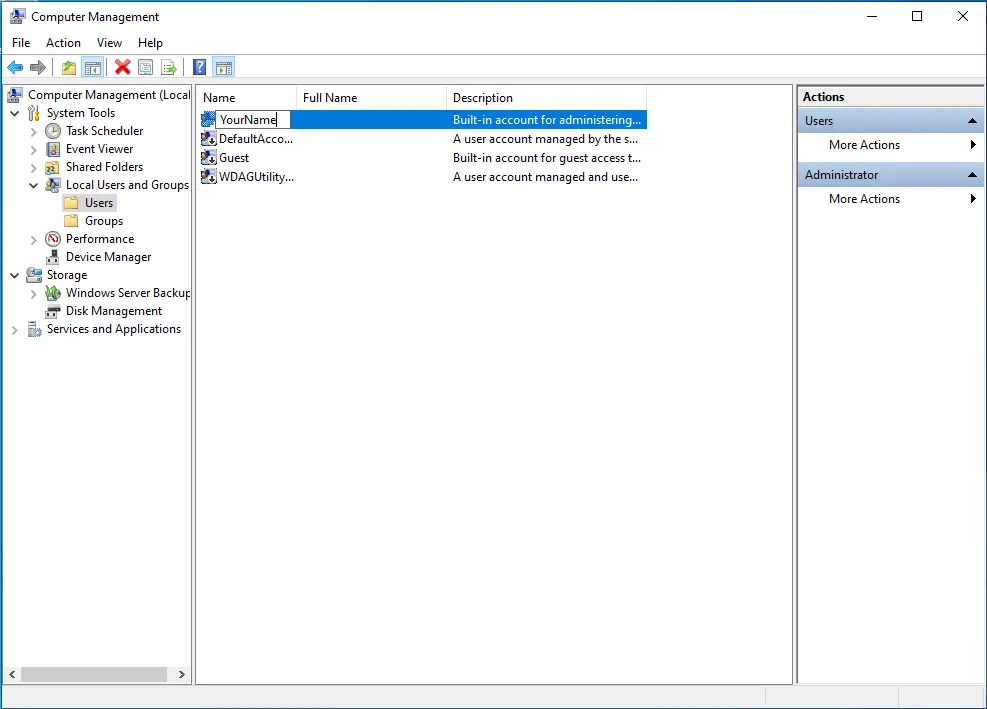
To save the new user name, press "Enter"
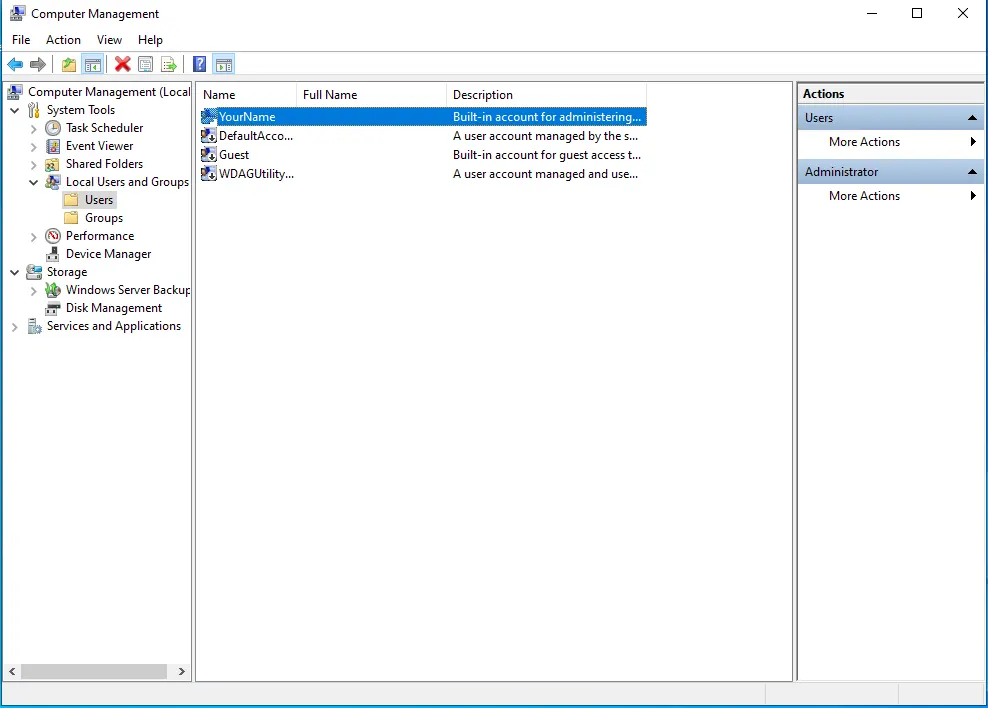
Done! We have successfully changed the username on the system and now we just need to reboot our Windows Server system to apply the new settings.
Renaming a user in Windows Server is a necessary task for maintaining accuracy, consistency, and security within your organization. When done correctly, it should not disrupt RDP access. However, it's essential to be diligent when updating associated settings and configurations to avoid any potential issues. With proper planning and execution, you can ensure a smooth transition while keeping your Windows Server environment organized and secure.
https://finerdp.com/rdp-server