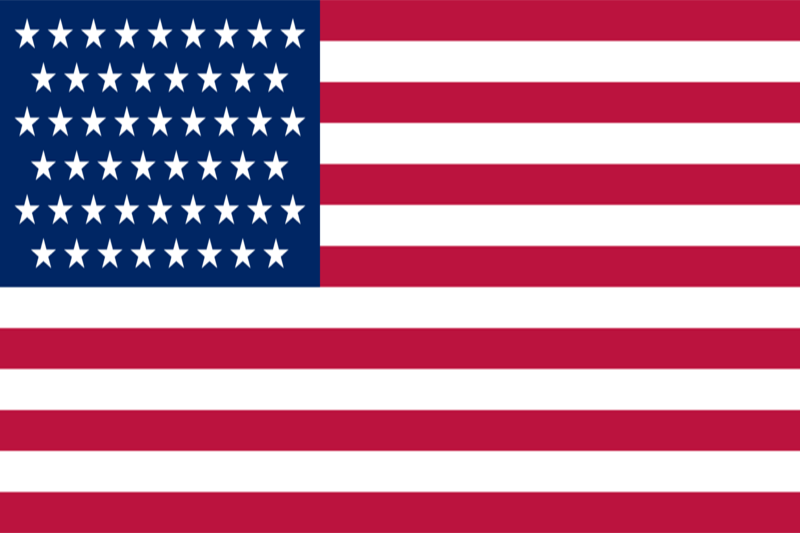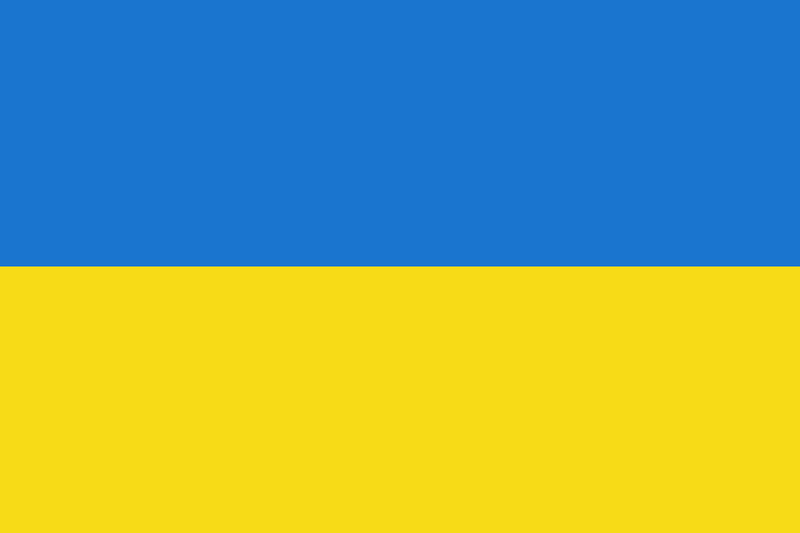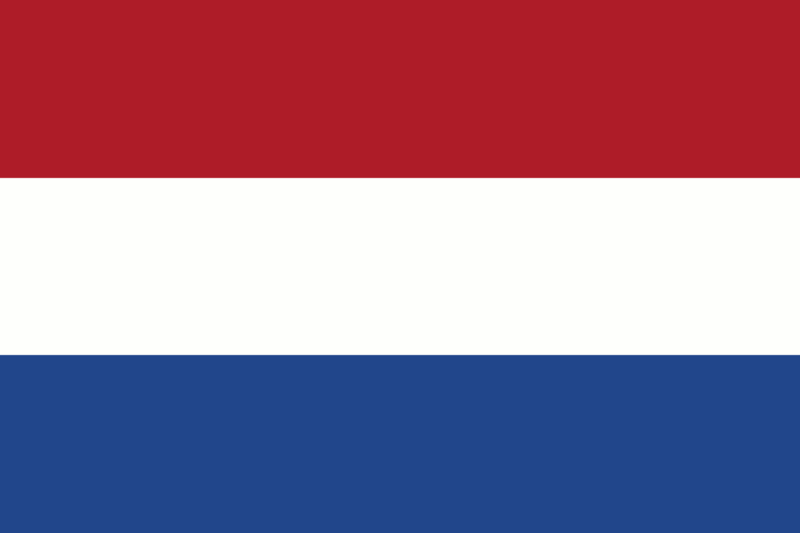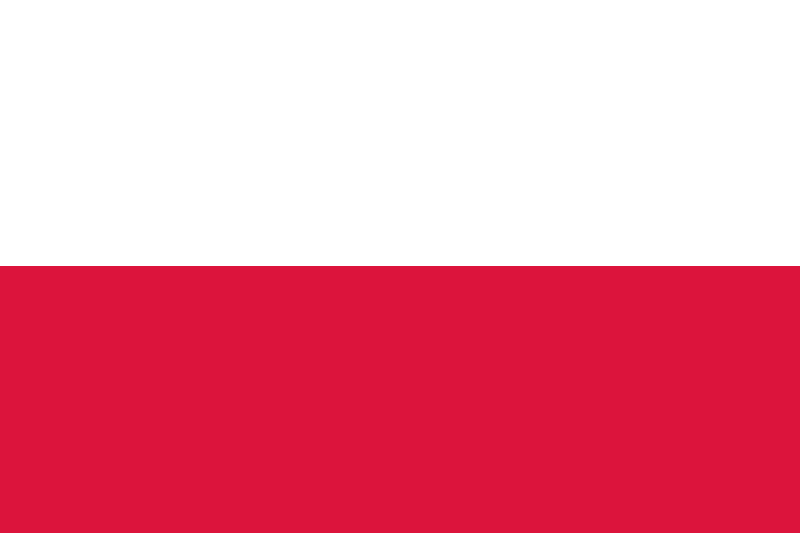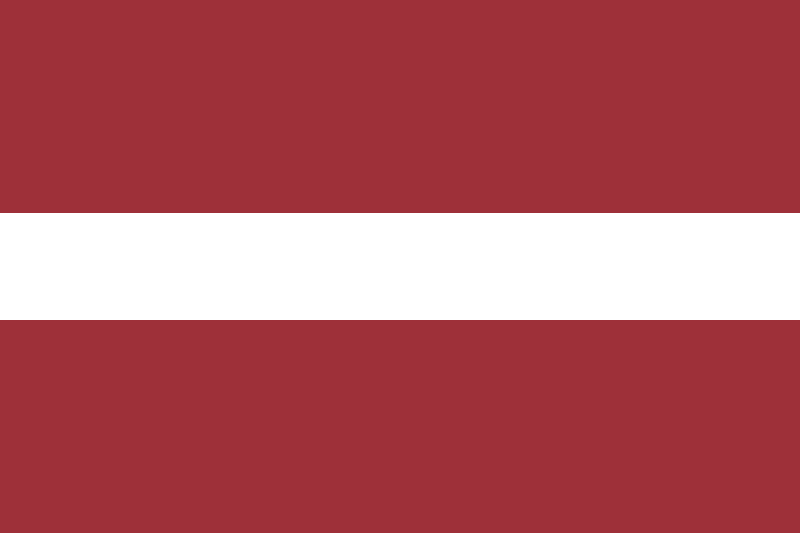Viber on a remote desktop
Remote working has become an integral part of many people's professional lives these days. Communication with colleagues and clients on a remote desktop plays a key role in maintaining efficiency and productivity. One of the most popular messengers that provides excellent communication and collaboration options for remote desktop is Viber. In this article, we will look at how to install Viber on remote desktop.
Viber is a messenger that allows you to exchange messages, make calls and video calls over the internet. Using it on a remote desktop offers a number of advantages:
- Viber allows you to exchange instant messages with colleagues, which allows you to quickly solve issues and coordinate actions.
- You Can make video calls, which facilitates closer interaction and business communication.
- You can easily transfer files via Viber, which makes it easier to collaborate on projects.
- Creating group chats helps you organize teamwork and discuss important issues.
- If you have colleagues or clients in other countries, Viber gives you the opportunity to make free voice and video calls.
To start using Viber on a remote desktop, follow these steps:
To start installing Viber on a RDP, we need to open the browser through which you usually work online. In the case of our example, we will use Google Chrome and show an example of operations in it.
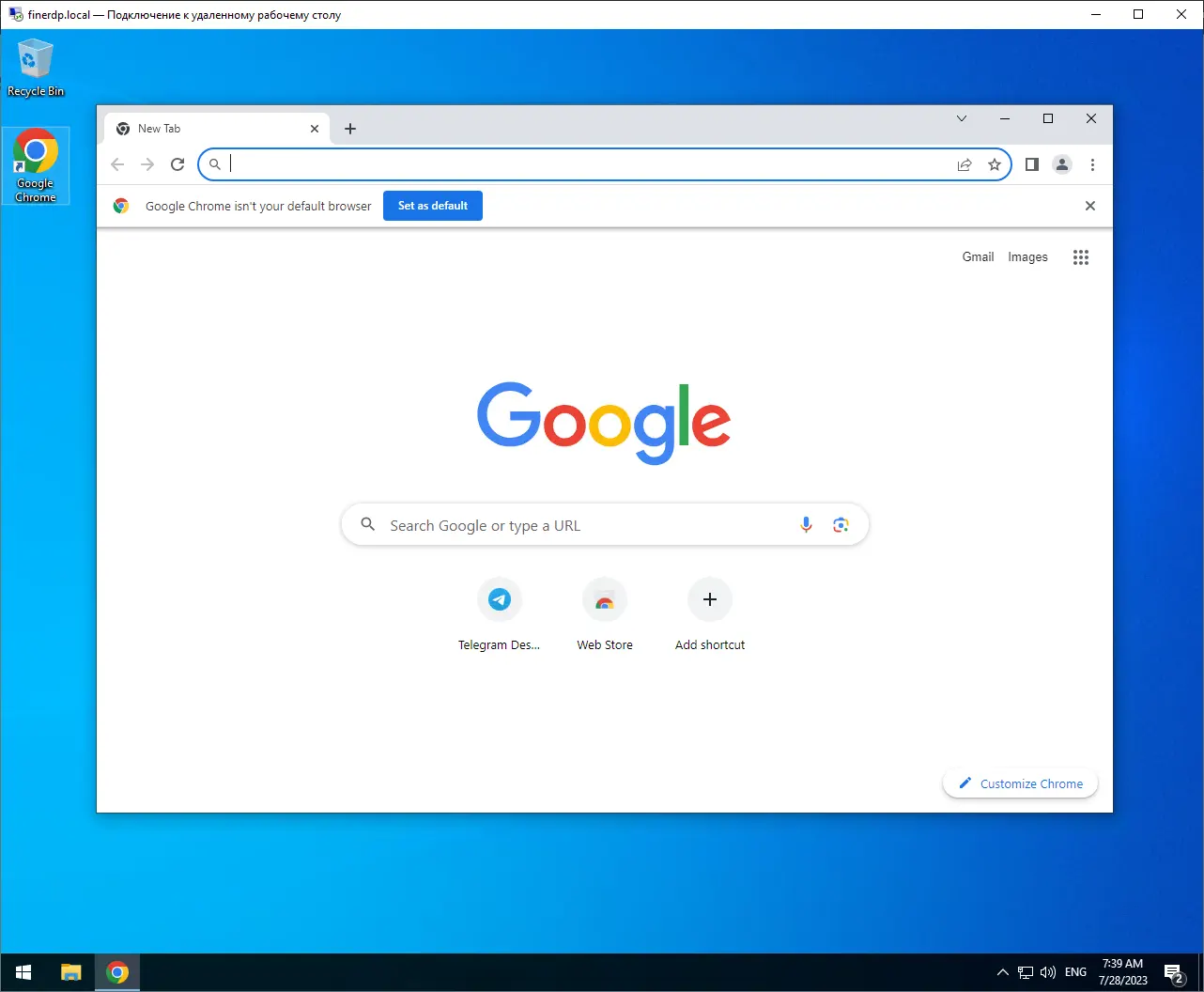
Download the application. Visit the official Viber website and select the "Downloads" section. Download Viber for your operating system.
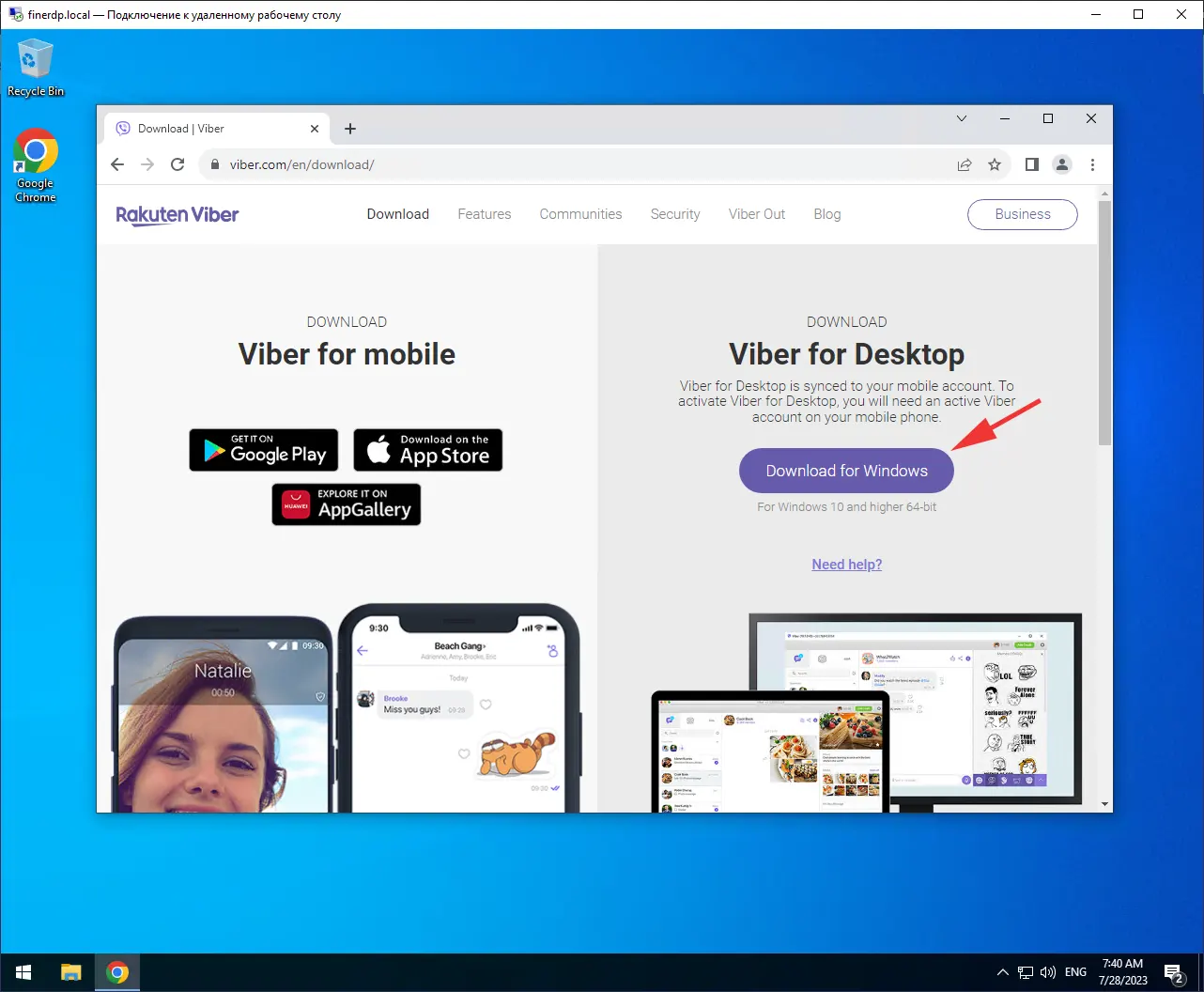
Once the download is complete, launch the installer and follow the on-screen instructions to install Viber on your device.
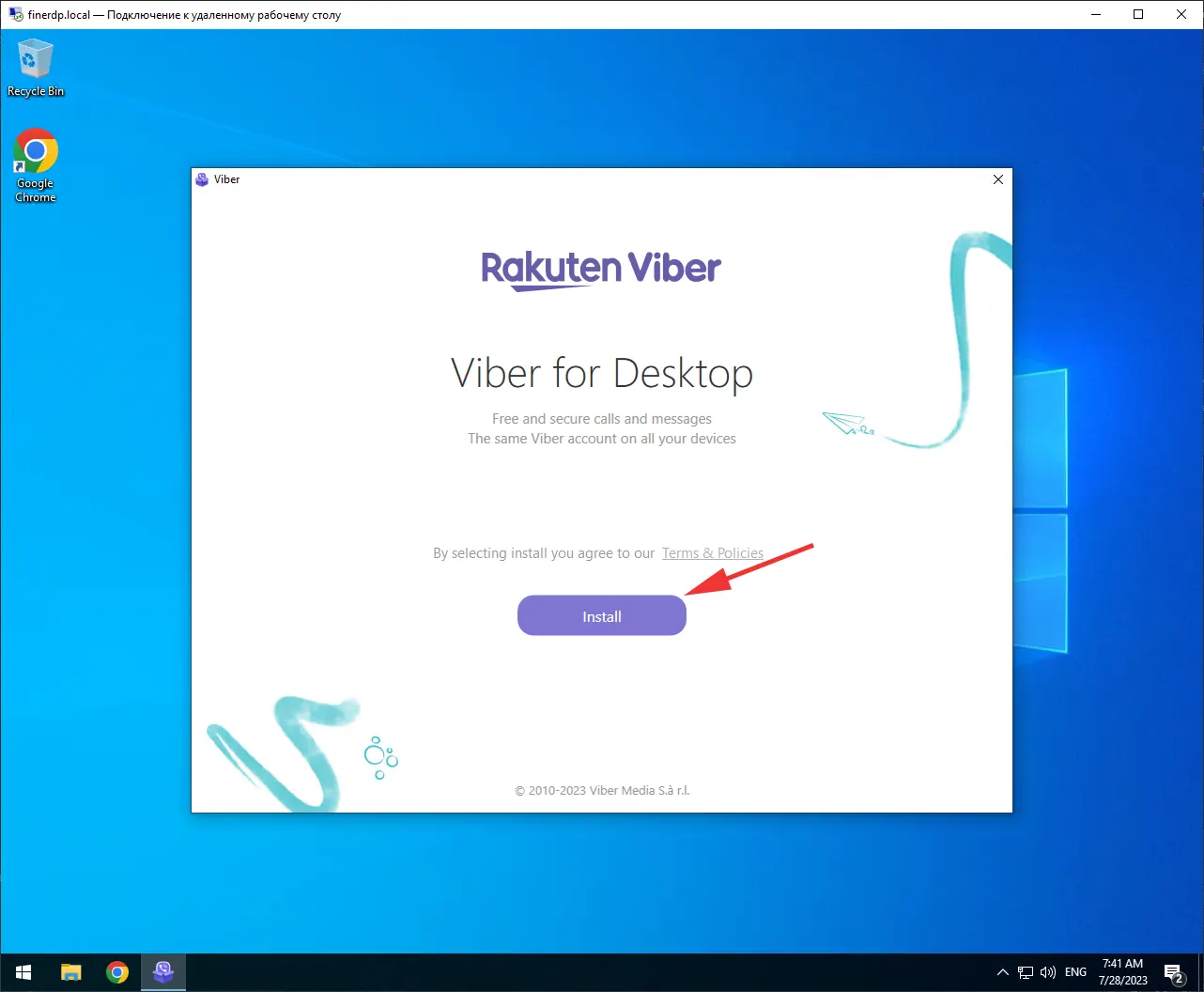
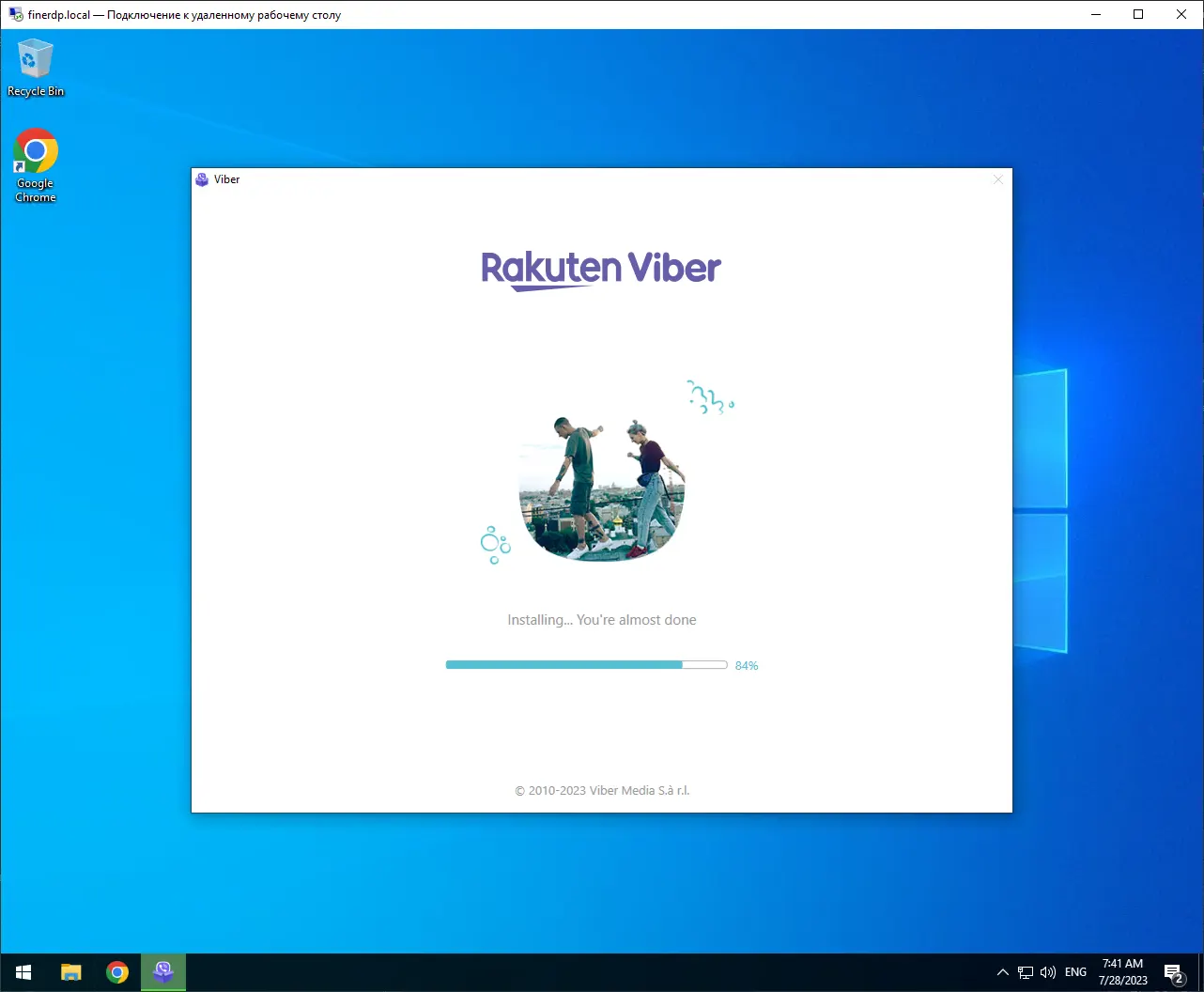
After installation, launch the app and authorize using your phone number. You will receive an SMS with a confirmation code to activate Viber.
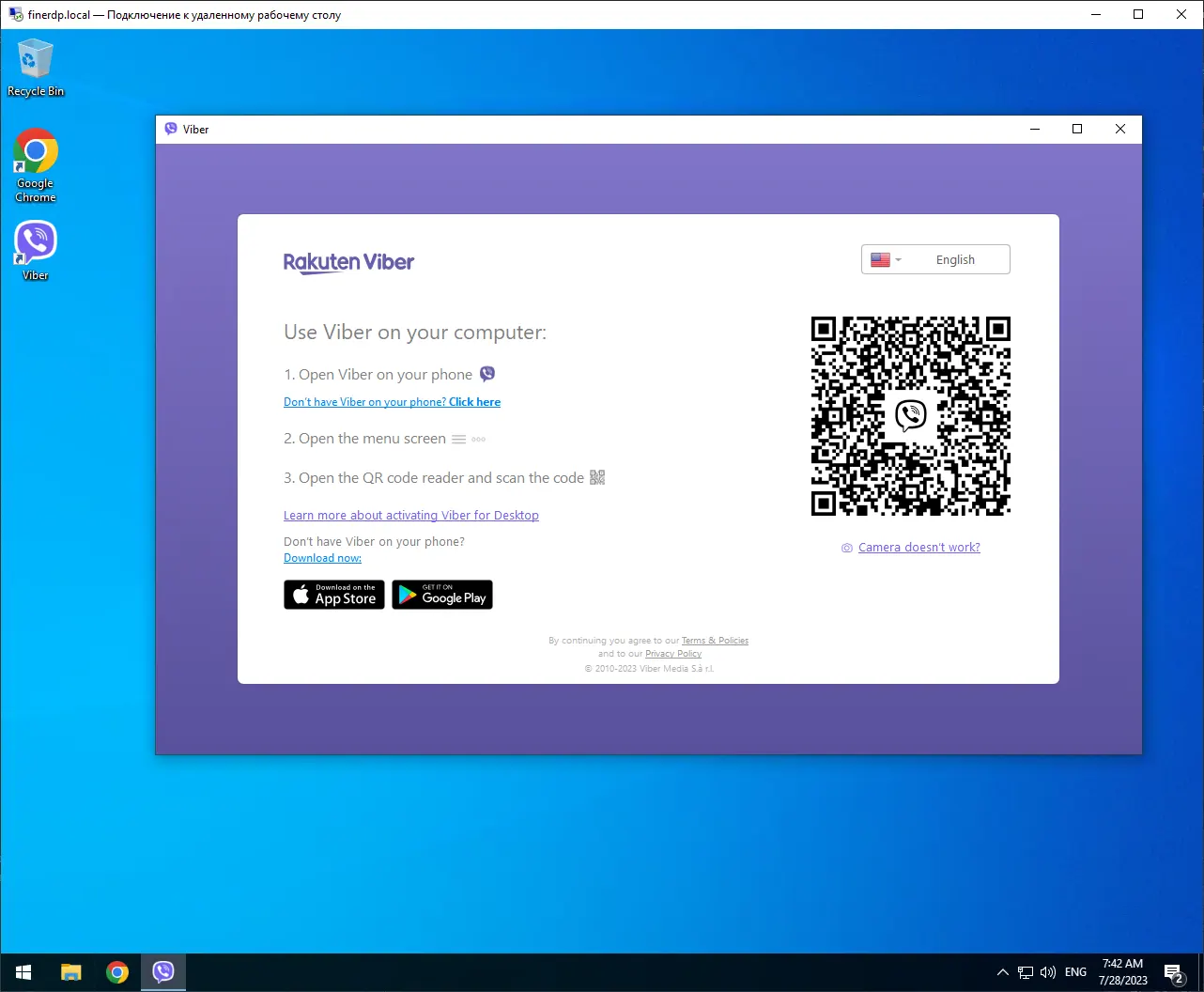
If you have already used Viber on your mobile device, the app will prompt you to synchronize your contacts and messages.
After successful installation and authorization, you are ready to start communicating with colleagues and clients via Viber on your remote desktop.
Using Viber messenger on your remote desktop provides a convenient and efficient way to communicate, which promotes collaboration and productivity. Install Viber on your desktop right now and enjoy the benefits of modern virtual communication.
By following the above installation steps you can freely install Viber on Windows Server or Windows home systems without any problems!