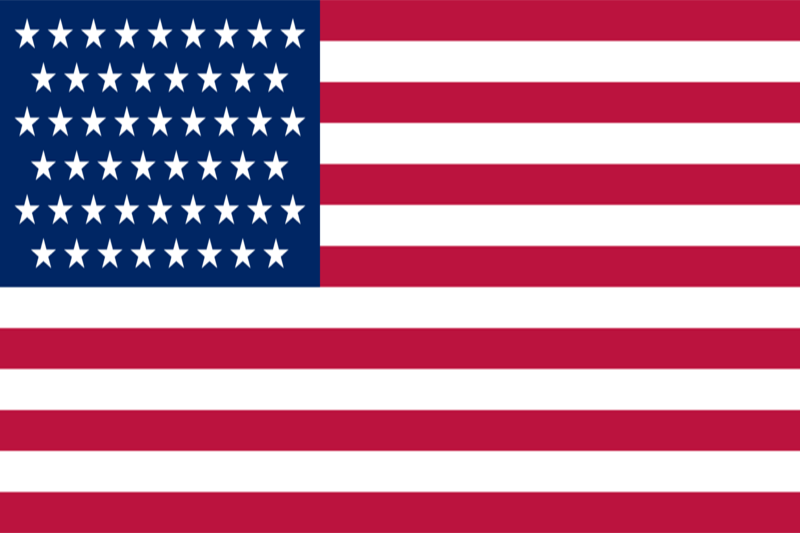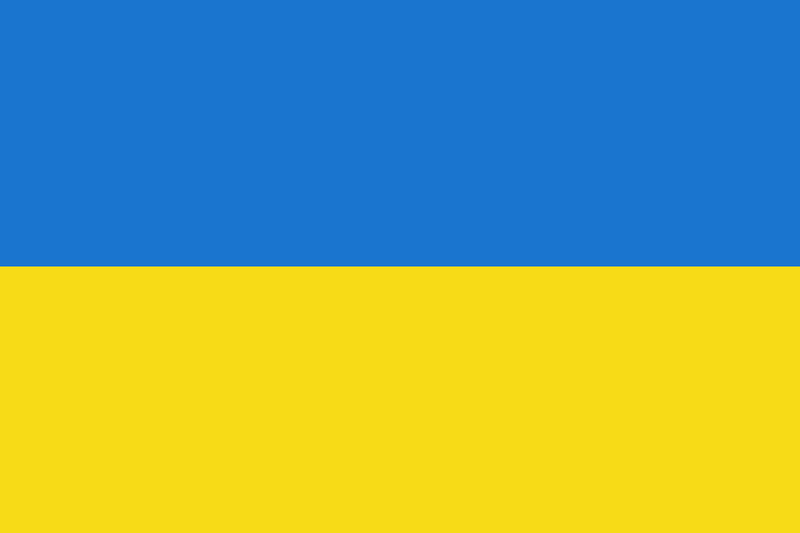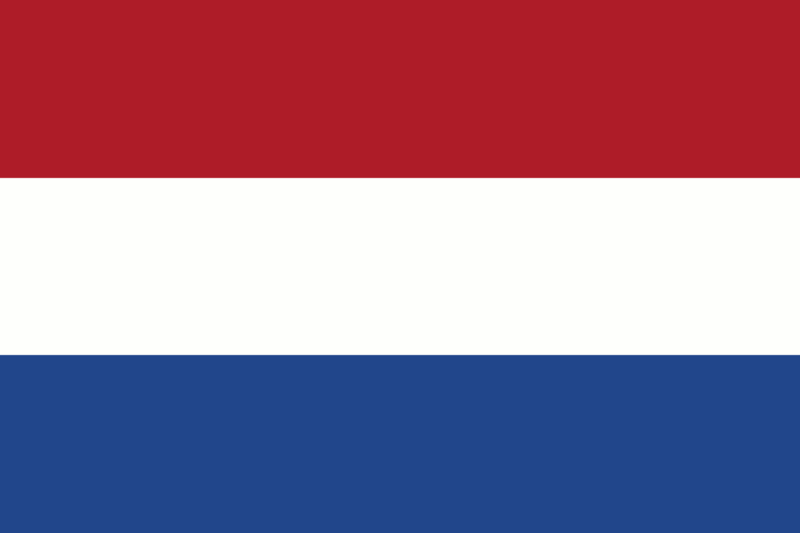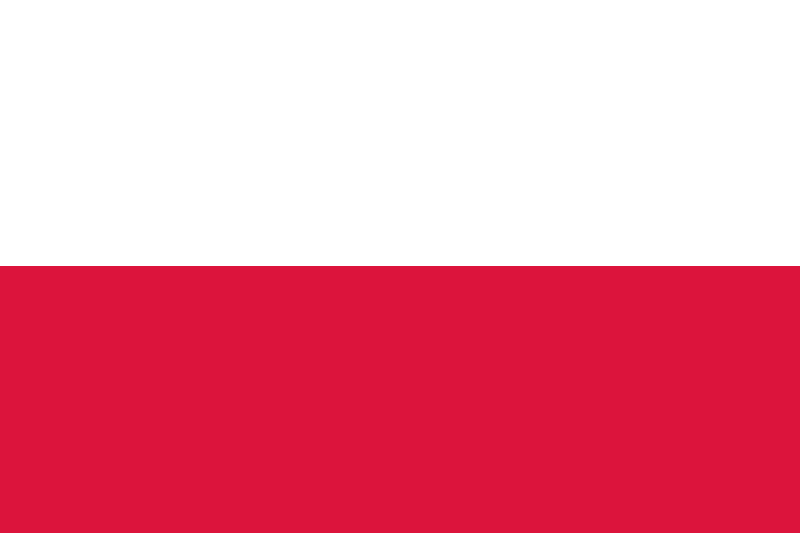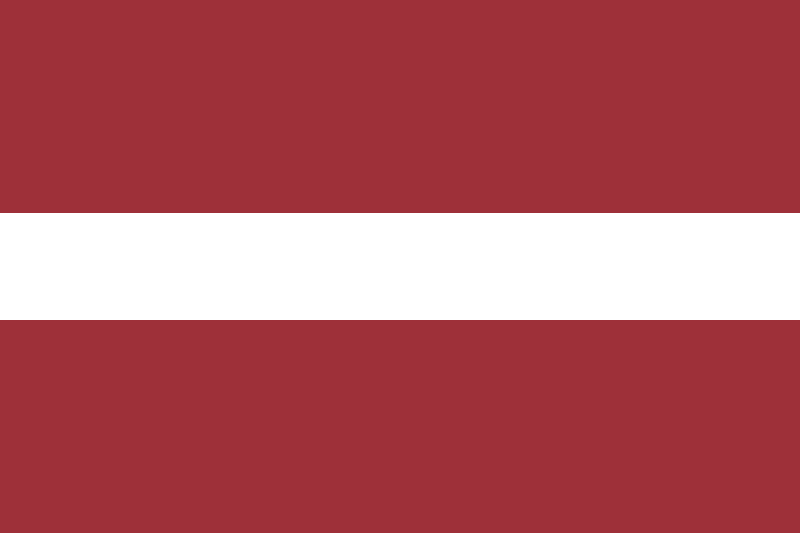VNC - Virtual Network Computing
In today's world, where globalization and digitalization play a key role, remote working is becoming more and more common. However, in order to work effectively outside the office, it is often necessary to have guaranteed and stable access to the desktop even if there is no internet network within the desktop system. One of the most effective ways to provide this access is through the use of VNC remote desktop technology, or virtual network console.
What is VNC?
VNC is an acronym for Virtual Network Computing, which can be translated as "virtual network console". This technology provides the ability to remotely control your computer's desktop via the Internet. It is based on the principle of client-server architecture, where the server provides access to the desktop and the client uses this access.
What VNC consists of
- Server and Client:
- Server: a program that runs on a remote computer and provides access to its desktop. It monitors changes on the desktop and passes them on to the client.
- Client: an application installed on the management computer that connects to the server and displays its desktop. The client can be installed on different operating systems.
- RFB Protocol - VNC uses RFB (Remote Framebuffer Protocol) to transfer graphical information between the server and the client. RFB divides the desktop into frames and transmits only those frames that have changed, which reduces network bandwidth utilization.
- Encryption - Security is often at the forefront of remote access. Some VNC implementations include encryption capabilities, ensuring secure data transfer between server and client.
- Multiple OS Support - One of the advantages of VNC is its multi-OS support. A VNC server can run on operating systems such as Windows, Linux, macOS, which provides versatility in use.
Benefits of using VNC for remote working
- Versatility - VNC allows you to connect to a remote desktop from any device that supports a VNC client. This can be a computer, tablet, or smartphone, making it a convenient tool for a variety of usage scenarios.
- Efficiency and Performance - Because VNC only transmits changes to the desktop, network bandwidth usage is optimized. This is especially important when working over slow connections.
- Ease of Setup - Installing and configuring VNC is generally straightforward. Most implementations provide intuitive interfaces for managing connections and security settings.
- Compatible with Different Operating Systems - The ability to use VNC on different operating systems makes it a handy tool for those working on different platforms.
Our remote desktop service has not ignored this technology either and provides its clients with full access to virtual service management even if there is no Internet network inside the remote desktop operating system or if there is no connection to RDP due to misconfiguration of services inside the operating system or errors in the operation of services.
This is possible thanks to the use of VNC virtual console, which is available to all owners of remote desktop services at START, BASIC, POWER RDP plans. For services based on physical dedicated servers, there is a possibility to provide access via IPMI/ILO, but we will consider this issue in more detail in one of the following articles.
How to get access to VNC for remote desktop?
Each service has its own individual address, port and password for connecting to the VNC server. Let's take a look at where we can get this information in our personal cabinet.
- 1. On the main page of your personal cabinet go to the “Services” section
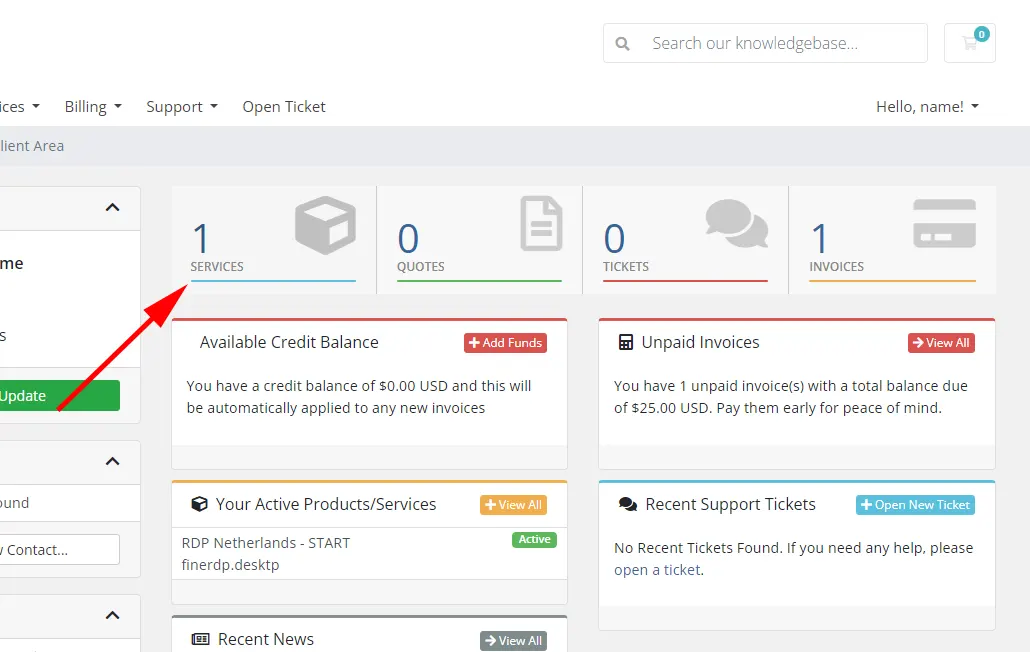
- 2. Find the service you need and in the server management column click on the "VNC" button and wait for a few seconds. The waiting time depends on the location and can take from 2 to 10 seconds.
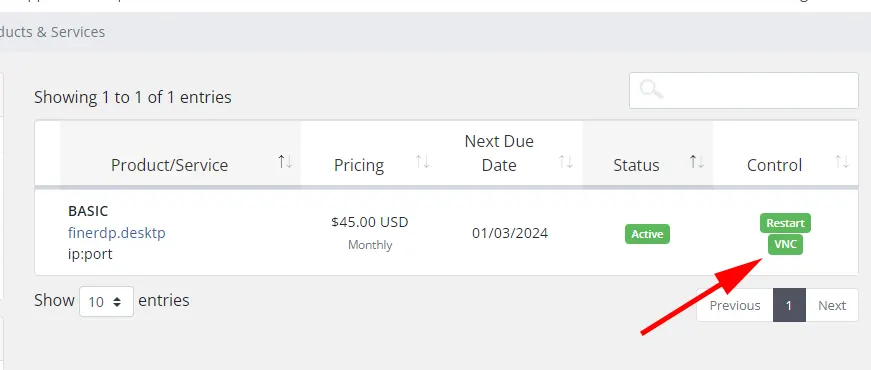
- 3. The "VNC Host" column contains the VNC server address and port with a colon. The "Password" column is the password to the VNC server.
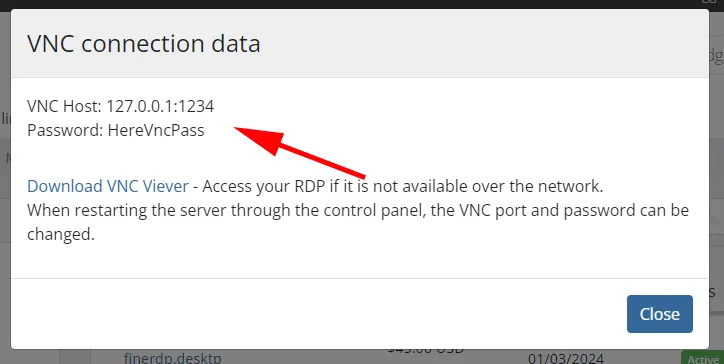
It should be noted that for most VNC clients it is enough to copy the VNC Host line as it is specified in our example and paste it into the connection address, as it is common practice to specify the connection port with a colon.
This data is enough to connect your remote desktop to VNC and work with the server directly from its system.
VNC technology has become an indispensable tool for those who need remote desktop access at any time or occasion. Its ease of use, efficiency and versatility make it a popular choice among professionals and businesses. From ease of customization to providing secure data transfer, VNC provides a solution for a variety of remote working needs.
We hope this article was useful to you and now you know how and when you can use VNC to optimize your work.
Our FineRDP service can always provide you with a remote desktop with VNC without any additional fees, as it is already included in the price of our services! Save your money with us!
https://finerdp.com/rdp-server