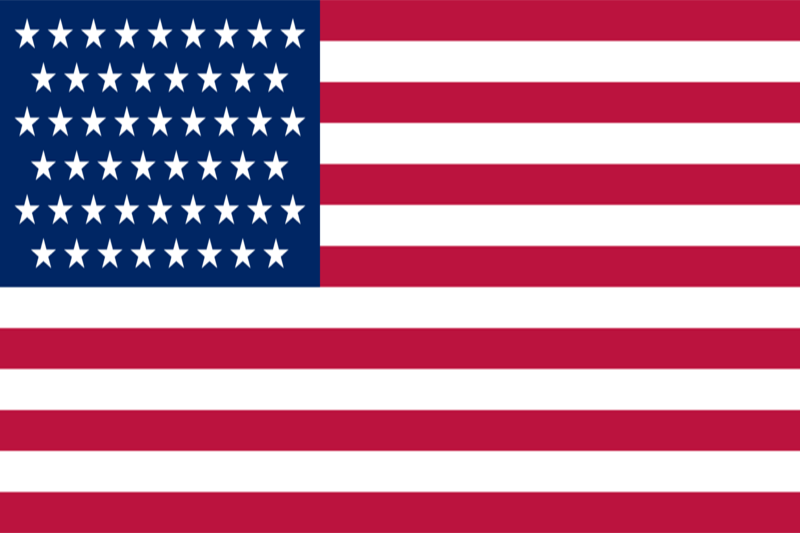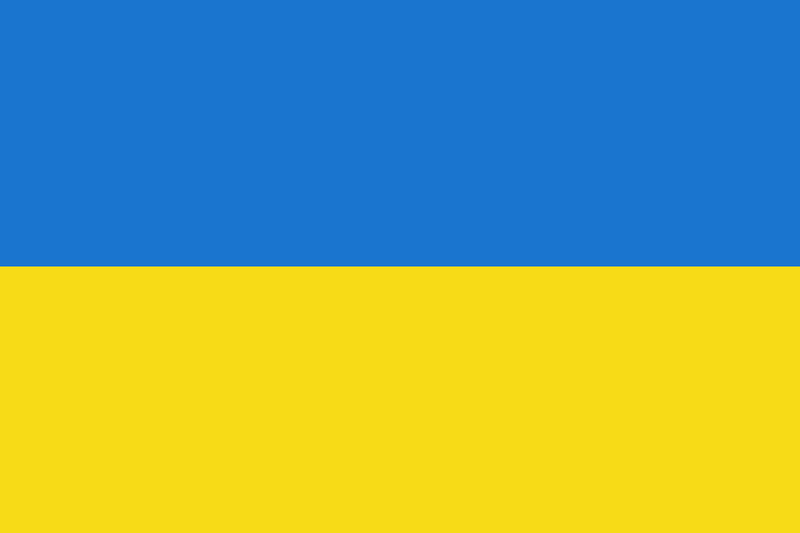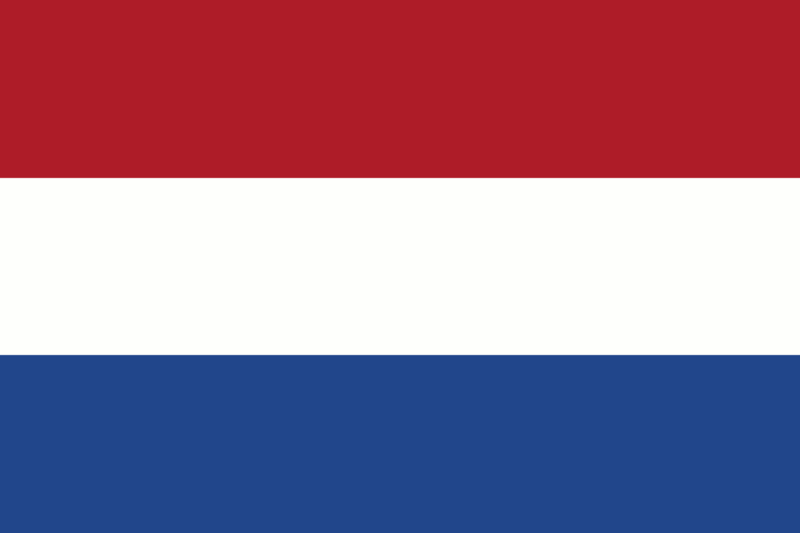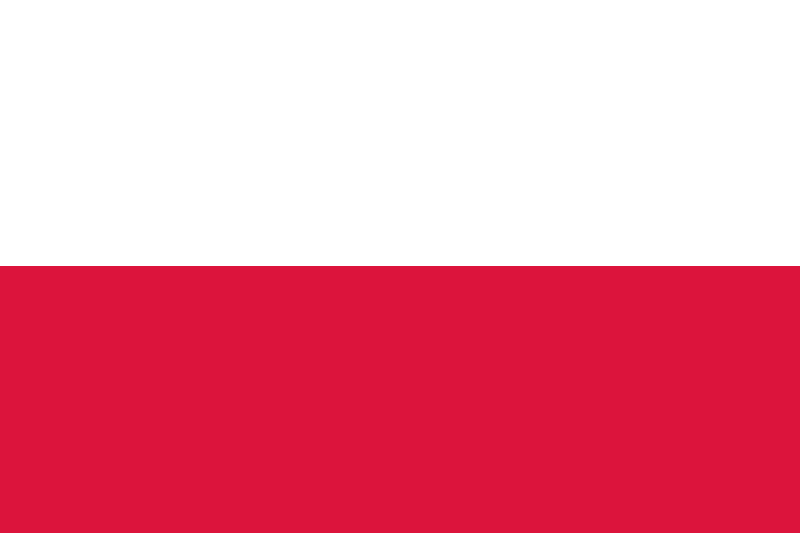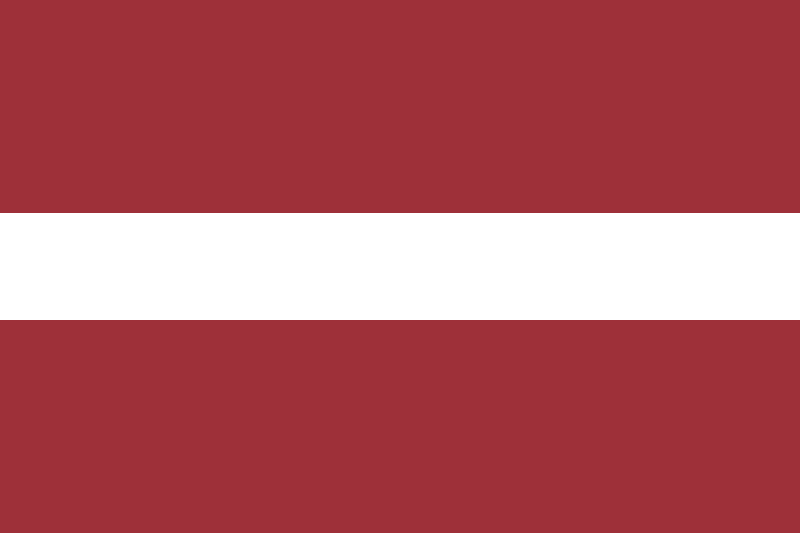Why is RDP slowing down?
In an increasingly interconnected world, remote desktop solutions have become a staple of modern work and communication. Whether you're troubleshooting a distant server, collaborating with a global team, or accessing your office PC from the comfort of your home, remote desktop technology has revolutionized the way we operate. However, this convenience often comes at a price, and that price can be frustration. If you've ever experienced lag, pixelated screens, or sluggish responses while using remote desktop software, you're not alone. These issues have plagued countless users and are a source of relentless annoyance. So, why is my RDP slow down?
This article dives deep into the enigma of slow remote desktop connections, shedding light on the multifaceted reasons behind this common problem. We'll explore the technical intricacies, the network bottlenecks, and the software-related factors that conspire to make your remote desktop experience less than optimal.
We want to remind you that remote desktop from our company uses only modern equipment and has stable network channels. This allows our clients to work with the highest quality of communication from any point in the world, stable connection, fast operation of programs inside the remote desktop and high-quality technical support for our clients. Our specialists are always happy to help in case of any problems related to the work of the remote desktop.
You can order a remote desktop at the following link
https://finerdp.com/rdp-server
Certainly, here's a more detailed breakdown of some common factors that can cause Remote Desktop (RDP) to slow down:
- Network latency, also known as ping time, is the delay in data transmission between your client and the remote server. High latency can make RDP sessions feel sluggish, with noticeable delays in mouse and keyboard input. Latency can be caused by various factors, including long physical distances, congested network paths, or routing issues.
- Packet loss occurs when data packets traveling between your client and the server are dropped or arrive out of order. RDP relies on precise packet delivery, so even a small amount of packet loss can lead to RDP performance issues. Common causes of packet loss include network congestion, faulty hardware, or interference.
- RDP requires sufficient bandwidth to transmit graphical data, audio, and user input. If the available bandwidth is limited, it can result in slow RDP performance. To address this, you can reduce the graphical quality settings in RDP or allocate more bandwidth to your network.
- The performance of the remote server plays a crucial role in RDP responsiveness. If the server is running resource-intensive applications or is under heavy load, it may struggle to handle RDP sessions effectively. Monitoring server CPU, memory, and disk usage can help identify performance bottlenecks.
- The hardware specifications of the device you're using to connect to the remote server can impact RDP performance. If your client device is outdated or lacks the necessary processing power, it may struggle to render the remote desktop environment efficiently.
- RDP allows you to adjust display settings to optimize for speed or quality. Lowering the display resolution, reducing color depth, and disabling visual effects can improve RDP performance, especially when working over slow or congested network connections.
- Firewalls, antivirus software, and security policies on either the client or server side can sometimes block or restrict RDP traffic, leading to slowdowns. Ensure that RDP traffic is permitted through these security measures.
- If multiple users are simultaneously connecting to the same remote server via RDP, the server's resources (CPU, memory, etc.) may be divided among them, resulting in reduced performance for each session. Ensure that the server can handle the number of concurrent RDP connections effectively.
- Other running applications or background processes on either the client or server can consume system resources, causing RDP slowdowns. Close unnecessary applications or services that may be competing for resources.
- Using outdated versions of RDP client or server software can lead to compatibility issues and suboptimal performance. Always keep your RDP software up-to-date to benefit from performance improvements and security fixes.
- Regularly updating both the client and server operating systems with the latest Windows updates and patches can help address known performance issues and security vulnerabilities.
Let's take a closer look at the main issues that can affect the slow performance of remote desktop and describe each aspect and solution to the problems in more detail.
Remote desktop protocols like Remote Desktop Protocol (RDP), Virtual Network Computing (VNC), or Secure Shell (SSH) have vulnerabilities that malicious actors exploit through brute force attacks. These attacks involve systematically guessing usernames and passwords until they gain unauthorized access to a remote system. While security measures like account lockouts and strong password policies aim to mitigate these threats, the process of attempting multiple login combinations can still have a significant impact on the performance of remote desktop sessions.
A brute-force attack on Remote Desktop (RDP) can have several adverse effects on RDP performance, both for the targeted server and potentially for the network as a whole. Here's how a brute-force attack can impact RDP performance:
- In a brute-force attack, an attacker repeatedly tries different username and password combinations to gain unauthorized access to an RDP server. Each login attempt consumes server resources, such as CPU cycles and memory, to process the authentication request. As the attack intensifies with numerous login attempts, it can overload the server, causing it to slow down or become unresponsive.
- Brute-force attacks involve a high volume of login attempts, which can lead to increased network traffic. This surge in traffic can saturate the available bandwidth, potentially affecting the performance of other network services and users. Legitimate RDP users may experience slowdowns or disconnections due to the congestion caused by the attack.
- In some cases, a particularly aggressive brute-force attack can evolve into a Distributed Denial of Service (DDoS) attack if multiple compromised devices are used to launch the attack. DDoS attacks can overwhelm the targeted RDP server, rendering it completely inaccessible to legitimate users.
- Brute-force attacks generate a substantial number of failed login attempts. These events are often logged for security and auditing purposes. If not properly managed, log files can grow significantly in size, potentially consuming disk space and leading to performance issues on the server.
- While the primary concern during a brute-force attack is security, the compromised server's performance can also suffer. Repeated login attempts may lead to account lockouts or temporary account suspensions, further disrupting RDP access for legitimate users.
To mitigate the impact of brute-force attacks on RDP performance, consider implementing the following security measures:
- Change the standard rdp connection port 3389 to any other free port available on the system for use that is not used by the programs installed on your remote desktop system. This way you will hide your remote desktop from automatic scanners that check the standard port and perform automatic login and password brute-force attacks.
- Configure account lockout policies on the RDP server to temporarily lock out accounts after a specified number of failed login attempts. This helps protect against brute-force attacks and reduces the strain on server resources.
- Enforce strong password policies to make it more difficult for attackers to guess passwords through brute-force methods.
- Implement network-level security measures, such as firewalls, intrusion detection/prevention systems, and VPNs, to filter and monitor incoming RDP traffic and detect and block suspicious login attempts.
- Enable 2FA for RDP access, which adds an extra layer of security by requiring users to provide a second authentication factor (e.g., a one-time code from a mobile app) in addition to their password.
- Set up monitoring and alerting systems to detect unusual patterns of login attempts and respond promptly to potential brute-force attacks.
- Keep both the RDP server software and the underlying operating system up-to-date with security patches and updates to address known vulnerabilities.
By implementing these security measures, you can reduce the risk of successful brute-force attacks and minimize their impact on RDP performance and network resources.
CPU and RAM load can significantly affect RDP (Remote Desktop Protocol) performance, as they are key resources that the RDP server relies on to handle incoming connections and provide a responsive remote desktop experience. Here's how CPU and RAM load can impact RDP performance:
CPU Load:
- RDP sessions require the server's CPU to handle encryption and decryption of data, as well as rendering the graphical user interface on the remote client. If the CPU is heavily loaded with other tasks or processes, it may not have enough processing power to handle RDP sessions efficiently.
- High CPU usage can result in slower response times for user input, delayed screen updates, and laggy interactions during the RDP session. This can make the remote desktop experience frustrating and less productive.
- If the CPU is already under heavy load from other applications or services running on the server, additional RDP sessions can compete for CPU resources, leading to performance degradation for all users.
- Some RDP servers allow administrators to allocate a specific portion of CPU resources to each user session, ensuring a more predictable and fair distribution of processing power.
- To improve RDP performance in the context of CPU load, you can consider optimizing or offloading CPU-intensive tasks on the server, upgrading the server's CPU, or adjusting resource allocation settings.
RAM Load:
- RAM is essential for storing data and applications in use by RDP sessions. If the server's RAM is fully utilized, it can lead to slow RDP performance, as the system may start using slower disk-based virtual memory (paging/swap), which significantly impacts responsiveness.
- Each RDP session consumes a certain amount of memory for its user environment, open applications, and cached data. As more sessions are created, the cumulative memory usage can become substantial and affect overall server performance.
- Like CPU load, high RAM usage can result in resource contention among RDP sessions, potentially leading to performance issues and increased paging activity.
- To address RDP performance issues related to RAM load, you can consider adding more RAM to the server, optimizing memory usage by closing unnecessary applications or services, or implementing a session management strategy to limit the number of concurrent RDP sessions based on available RAM.
- In summary, CPU and RAM load directly impact RDP performance by affecting the server's ability to process and manage remote desktop sessions efficiently. To ensure a smooth and responsive RDP experience, it's essential to monitor and manage these resources, allocate them appropriately, and consider hardware upgrades when necessary to handle the workload effectively.
The quality of your internet connection can have a significant impact on the performance and usability of Remote Desktop Protocol (RDP) sessions. Here's how the quality of the internet connection affects RDP:
Latency is the time it takes for data packets to travel from your client computer to the remote server and back. High latency can introduce delays in RDP sessions, causing a noticeable lag between your actions and their appearance on the remote desktop. This delay can make RDP sessions feel sluggish and less responsive.
Packet loss occurs when data packets traveling across the internet are dropped or arrive out of order. Even a small amount of packet loss can lead to RDP performance issues. When packets are lost, it can result in artifacts, screen freezing, or disconnections during RDP sessions.
RDP sessions require a certain amount of bandwidth to transmit graphical data, user input, and other information between the client and server. If your internet connection has limited bandwidth, it can lead to slow screen updates, reduced image quality, and a less responsive RDP experience.
A stable internet connection is crucial for uninterrupted RDP sessions. Frequent disconnects or network interruptions can disrupt your remote work and cause frustration. This is especially problematic when working on critical tasks.
Network congestion, often caused by multiple users or devices sharing the same internet connection, can impact RDP performance. When the network is congested, RDP traffic may compete with other data, resulting in slower performance and potentially disconnections.
Some routers and network equipment support Quality of Service settings, which can prioritize RDP traffic over other types of data. Configuring QoS can help ensure that RDP packets are given priority, improving the performance of your RDP sessions even in a congested network.
Firewalls and network policies can impact RDP traffic. Make sure that your firewall settings and network policies allow RDP traffic to pass through without unnecessary restrictions.
To optimize RDP performance in light of your internet connection quality, consider the following:
- If possible, select an internet service provider (ISP) with low latency and reliable connectivity.
- If you frequently experience slow RDP performance due to limited bandwidth, upgrading to a higher-speed internet plan can help.
- Wired Ethernet connections tend to offer more stability and consistent performance than Wi-Fi connections, especially in environments with interference.
- Avoid running bandwidth-intensive applications or downloads on your network while using RDP to ensure that the available bandwidth is dedicated to your remote session.
- Use tools like network monitoring software or online speed tests to assess your internet connection's quality and identify any issues that need addressing.
By taking steps to address latency, packet loss, bandwidth constraints, and other issues related to your internet connection, you can improve the overall quality and responsiveness of your RDP sessions.
By addressing these factors and performing thorough troubleshooting, you can pinpoint the specific cause of RDP slowdowns and take appropriate actions to improve the performance of your remote desktop sessions.